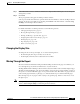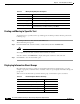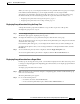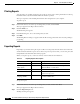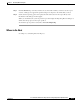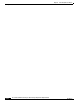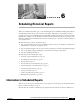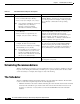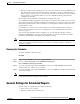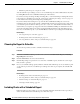Quick Setup Guide
5-9
Cisco Unified Communications Express Historical Reporting Client Configuration Guide
OL-14986-01
Chapter 5 Generating Historical Reports
Report Viewer
When you view a report, you can display information for any particular item in its group. For example,
in the Call Custom Variables Report, you can display information for any single variable.
You display group information using the Group Tree. For many reports, you can also display group
information directly from the charts that appear with the reports. For further information, see:
• Displaying Group Information Using the Group Tree, page 5-9
• Displaying Group Information from a Report Chart, page 5-9
Displaying Group Information Using the Group Tree
A Group Tree lists the group names available for a report. Most reports have a Group Tree.
To display the group tree for a report:
Step 1 Click the Toggle Group Tree tool on the Report Viewer toolbar.
The Preview pane appears, displaying a list of groups.
Step 2 To display information for a group in the Preview pane, click the name of the group.
The group information appears in a new pane called a Group Information pane. This pane has a tab that
shows the name of the group.
If several Group Pane tabs appear, you can display the information that you want by clicking its tab.
To display the Group Tree when you are viewing information in a Group Information Pane, click the
Preview tab.
Step 3 To close the Preview pane any time it is displayed, click the Toggle Group Tree tool.
To close a Group Information pane when it is displayed, click the Close Current View tool.
Displaying Group Information from a Report Chart
In many reports, moving the mouse pointer over information displayed in the charts causes the pointer
to change to a magnifying glass. The magnifying glass indicates that you can display group information
from that chart.
To display group information from a chart:
Step 1 Make sure that the mouse pointer has changed to a magnifying glass, and then double-click the group
name or its associated data.
The Group Information pane appears.
Step 2 Do one of the following actions:
–
To return to the chart, click the Preview tab.
–
To close the Group Information pane, click the Close Current View tool.