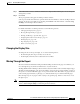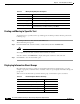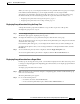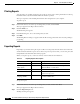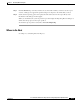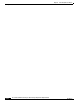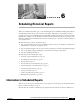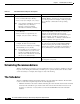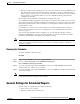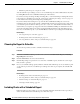Quick Setup Guide
5-8
Cisco Unified Communications Express Historical Reporting Client Configuration Guide
OL-14986-01
Chapter 5 Generating Historical Reports
Report Viewer
Finding and Moving to Specific Text
To find and move to specific text in a report that appears in the Report Viewer window, perform the
following steps:
Step 1 On the Report Viewer toolbar, click the Search Text tool.
The Search dialog box appears.
Step 2 In the Find What field, enter the text that you want to find, and then click Find Next.
Caution Wildcard searches are not allowed in this field.
The display moves to the next occurrence of the text that you entered.
You can continue to click Find Next to display subsequent occurrences of the same text.
Step 3 Click Cancel to close the Search dialog box.
Displaying Information About Groups
Most historical reports have a specific set of information that has been designated as a group. For
example, a group may contain the names of variable or dates. A report displays information arranged in
group order.
Table 5-4 shows the historical report names and the group to which each report is associated.
Ta b l e 5 - 3 Moving Through Reports: Descriptions
Move Action
Move forward one page Click the Go To Next Page tool.
Move backward one page Click the Go To Previous Page tool.
Move to the last page Click the Go To Last Page tool.
Move to the first page Click the Go To First Page tool.
Move to a specific page Select the number that appears in the Page Number field, enter the
page number that you want, and then press Enter.
Ta b l e 5 - 4 Historical Reports: Names and Groups
Report Name Group
Abandoned Call Detail Activity Report Call Start Time
Call Custom Variables Report —
Called Number Summary Activity Report Called Number
Application Performance Analysis Report Application ID
Traffic Analysis Report Date