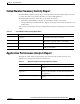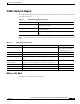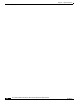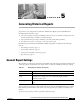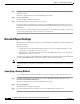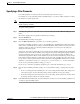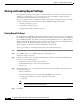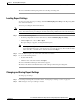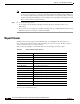Quick Setup Guide
5-6
Cisco Unified Communications Express Historical Reporting Client Configuration Guide
OL-14986-01
Chapter 5 Generating Historical Reports
Report Viewer
Note If you load and make changes to a Report Settings file without saving the file, and you then try
to choose a new report type or exit Cisco Unified Communications Express Historical Reports,
the computer displays a dialog box asking if you first want to save the changes that you made to
the Report Settings file. Click Yes to save the changes in the original Report Settings file or click
No to continue without saving the changes.
Step 3 Do one of the following actions:
• If you want to save the changes in the Report Settings file that is currently loaded, choose
File > Save.
• If you want to save the changes in a new Report Settings file, choose File > Save As. Enter the new
filename in the Save As dialog box, and then click Save.
Report Viewer
The Report Viewer window appears automatically when you click View in the main window of
Cisco Unified Communications Express Historical Reports to generate a report. The Report Viewer
window contains the report you have generated.
Table 5-2 lists the available tools and fields that are found in the Report Viewer toolbar.
To view a report, follow these steps:
Table 5-2 Report Viewer Toolbar: Options
Tool/Field Reference
Close Current View Displaying Group Information Using the Group Tree
Print Report Printing Reports
Export Report Exporting Reports
Toggle Group Tree Displaying Group Information Using the Group Tree
Display Size field Changing the Display Size
Go to First Page Moving Through the Report
Go to Previous Page Moving Through the Report
Page Number field Moving Through the Report
Page Count field Moving Through the Report
Go to Next Page Moving Through the Report
Go to Last Page Moving Through the Report
Stop Loading Moving Through the Report
Search Text Finding and Moving to Specific Text
Help Show online help