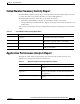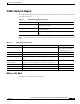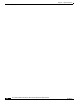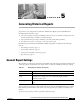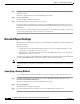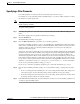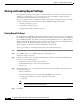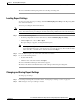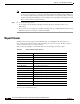Quick Setup Guide
5-5
Cisco Unified Communications Express Historical Reporting Client Configuration Guide
OL-14986-01
Chapter 5 Generating Historical Reports
Saving and Loading Report Settings
The Cisco UCE Historical Reporting Client saves the Report Settings file.
Loading Report Settings
To reuse previously saved report settings, click Load Existing Report Settings in the Reporting Tasks
area of the main window.
To load report settings from the main window:
Note You cannot load report settings from a file containing settings for a report for which you do not have
access. You cannot load report settings from a file created using a different from the current language.
Step 1 Do one of the following actions:
• In the Reporting Task area of the main window, click Load Existing Report Settings.
• Click the Open tool or choose File > Open.
The Open dialog box appears, showing the File List pane.
Note If the Report Settings file that you want does not appear in the list, use the Look In drop-down
arrow, the Folder Name pane, or the Save In tools to specify the directory. Then double-click the
name of the file, or click the name of the file and then click Open.
Step 2 From the File List pane, choose the name of the file to be loaded.
Step 3 Do one of the following actions:
• Double-click the file.
• Click the name of the file and then click Open.
The Cisco UCE Historical Reports main window appears.
The fields in the General and Detailed tabs contain settings from the Report Settings file.
Changing and Saving Report Settings
To change report settings:
Step 1 Load a Report Settings file as described in the “Loading Report Settings” section on page 5-5.
Step 2 Make changes to the report settings as needed.