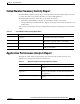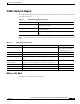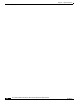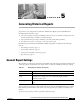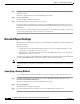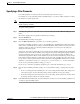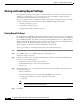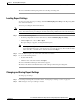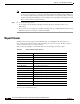Quick Setup Guide
5-3
Cisco Unified Communications Express Historical Reporting Client Configuration Guide
OL-14986-01
Chapter 5 Generating Historical Reports
Detailed Report Settings
Specifying a Filter Parameter
Use a filter parameter to reduce the amount of information presented in a report.
For example, if you are generating a Custom Variables Report, you can use a filter parameter to include
information for specific agents only.
Note Some reports do not have a filter parameter available: the Parameter Setting area displays “No Parameter
Detailed Settings Available.”
To specify a filter parameter:
Step 1 In the Reporting Task area of the main window, click the Generate and View Historical Reports radio
button.
The window displays tabs for general and detailed report settings.
Step 2 Click the Detailed tab.
The Detailed Report Settings area appears.
Step 3 From the Filter Parameter drop-down list, choose the filter parameter.
Depending on the filter parameter you choose, the Available pane of the Parameter Setting area displays
either a list of available parameter settings or the Enter Parameter Value field. If you previously chose
parameter settings for this report and this parameter during this session, the previous settings are
displayed in the Selected pane.
You can also customize the detail call records using the Custom Variables included in the detailed filter
parameter drop-down list. These variables can be assigned to keep track of things like language, numbers
on the keypad that are being pressed, and options that are chosen while navigating the IVR or auto
attendant (AA) application. These custom variables are used by the Set Session Info step and are viewed
in the Call Custom Variables Report. This data is preserved as part of backup and restore and can also
be exported in comma-separated (CSV) format as described in the copy hrdb command, for use in other
databases or spreadsheets. See the Cisco Unity Express 3.0 Command Reference for more information.
If you choose a predefined parameter setting, go to Step 4.
If you choose to customize a parameter setting using one of the Custom Variables, go to Step 5.
Step 4 From the list of available parameter settings, choose the parameter setting or settings that you want to
use:
• To choose a settings from the Available pane, choose the setting and then click >. The setting moves
to the Selected pane. To select all of the settings, click >> without choosing any settings.
• To unselect settings from the Selected pane, choose the setting, and then click <. To unselect all of
the settings, click << without choosing any settings.
Step 5 In the Enter Parameter Value field, enter the value that you want to use as n in the filter parameter. Use
a comma to separate multiple values.