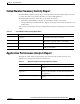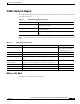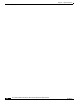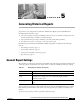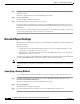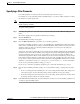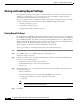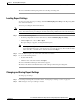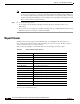Quick Setup Guide
5-2
Cisco Unified Communications Express Historical Reporting Client Configuration Guide
OL-14986-01
Chapter 5 Generating Historical Reports
Detailed Report Settings
Step 1 In the Reporting Task area of the main window, choose the Generate and View Historical Reporting
Client radio button.
The window displays tabs for general and detailed report settings.
Step 2 Click the General tab.
The General Report Settings area appears.
Step 3 From the Report Type drop-down list, choose a report.
If you have already generated this report in this Cisco UCE Historical Reporting Client session, any
information that you previously entered in the general or detailed fields for this report appears in these
fields again.
Now you can choose additional general report settings and choose detailed report settings. You also must
specify a date and time range for the report before you can view it.
Detailed Report Settings
Optionally choose detailed report settings to present information in a particular order and to include only
specific information.
The settings include:
• Sorting method: Order in which information appears in a report. For further information see the
“Specifying a Sorting Method” section on page 5-2.
• Filter parameter: To limit the information in a report. For further information see the “Specifying a
Filter Parameter” section on page 5-3.
To return report settings to their default values, click Reset in the main window. If a Report Settings file
is loaded, clicking Reset returns both report settings to values specified in the file.
Note Automated maintenance periodically purges old records from the database to make room for new
records. See the Cisco Unity Express 3.0 GUI Administrator Guide for more information on setting purge
options.
Specifying a Sorting Method
Use a sorting method to order the information in a report. To specify a sorting method for the report:
Step 1 In the Reporting Task area of the main window of Cisco UCE Historical Reporting Client, click
Generate and View Historical Reports.
The window displays tabs for general and detailed report settings.
Step 2 Click the Detailed tab.
The Detailed Report Settings area appears.
Step 3 From the Sort Report By drop-down list, choose the sort method that you want to use.