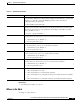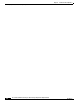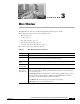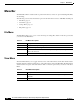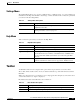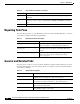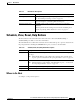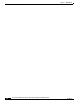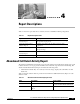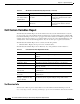Quick Setup Guide
3-5
Cisco Unified Communications Express Historical Reporting Client Configuration Guide
OL-14986-01
Chapter 3 Main Window
Schedule, View, Reset, Help Buttons
Schedule, View, Reset, Help Buttons
The three buttons in the lower half of the main window are either Schedule|Reset|Help or
View|Reset|Help. See Table 3-10 for more information.
The Schedule button is visible if the “Generate and view historical reports” option is selected in the
Reporting Task Pane. Clicking the Schedule button gives you access to the Scheduler.
Where to Go Next
See Chapter 4, “Report Descriptions.”
Ta b l e 3 - 9 Detailed Tab: Descriptions
Option Description
Sort Report By Specify settings including the report type, date, and time range. See
the “General Report Settings” section on page 5-1.
Filter Parameter Specify settings including the report type, schedule, and export file
type. See Chapter 6, “Scheduling Historical Reports.”
Parameter Setting area Available panel contains parameter settings based on the filter
parameter.
Selected panel holds the settings chosen from the Available panel.
See the “Specifying a Filter Parameter” section on page 5-3.
Ta b l e 3 - 1 0 Schedule, View, Reset, Help Button: Descriptions
Option Description
Schedule Schedule button: Schedule a report and show the historical data within a specified
date range.
Note The Schedule button is only visible if the “Generate and view historical
reports” option is selected in the “Reporting Task Pane” section on page 3-4.
View View button: Generate and view a report.
Note The View button is only visible if “Schedule future reports...” is selected in
the “Reporting Task Pane” section on page 3-4.
Reset Reset the settings to the original report settings.
Help Show online help.