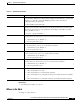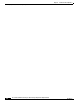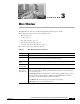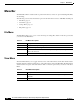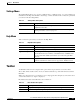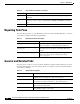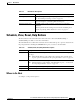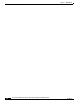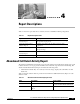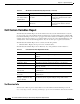Quick Setup Guide
3-4
Cisco Unified Communications Express Historical Reporting Client Configuration Guide
OL-14986-01
Chapter 3 Main Window
Reporting Task Pane
Reporting Task Pane
This is the first area at the top of the Main Menu, below the toolbar and Menu Bar. Table 3-7 lists the
options that are available in the Reporting Task Pane.
General and Detailed Tabs
The main options of Options of Cisco Unified Communications Express Historical Reports are in the
General and Detailed tabs of the main window. Table 3-8 and Table 3-9 list the general and detailed
options that are available.
Login Log in as a different user or log in to a different server. See Settings > Login in the
Menu Bar.
Scheduler List schedules stored in the Reports Scheduler. See the “Viewing and Deleting
Schedules” section on page 6-9. Equivalent to Settings > Scheduler in the Menu
Bar.
Help Access the online help system.
Ta b l e 3 - 6 Basic Toolbar: Descriptions (continued)
Option Description
Ta b l e 3 - 7 Reporting Task Pane: Descriptions
Option Description
Generate and view historical reports Specify settings including the report type, date and time
range. See Chapter 5, “Generating Historical Reports.”
Schedule future reports, including
repeat reports
Specify settings including the report type, schedule, and
export file type. See Chapter 6, “Scheduling Historical
Reports.”
Load existing report setting Specify settings saved from the last time you generated or
viewed a report. See the “Loading Report Settings”
section on page 5-5.
Ta b l e 3 - 8 General Tab: Descriptions
Option Description
Report Type Specify the type of report to view/generate, which is one of a range of
available reports. See Chapter 4, “Report Descriptions.”
Include charts in report Check the box to include the optional charts along with the main report.
See each report described in Chapter 4, “Report Descriptions.”
Time Range Specify the time range by defining the period between the Report Start
Date and the Report End Date.
Reminder A warning message. For example, generating reports at an off-peak
time minimizes impact on the server.