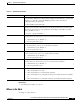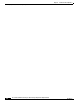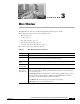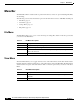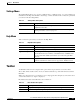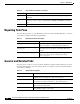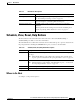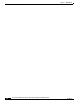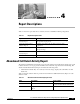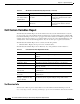Quick Setup Guide
3-3
Cisco Unified Communications Express Historical Reporting Client Configuration Guide
OL-14986-01
Chapter 3 Main Window
Toolbar
Settings Menu
The Settings Menu allows you to log in as a different user to a different server, or to access the Reports
Scheduler. Use the Reports Scheduler to add, change, or delete schedules. Table 3-4 lists the options that
you can use from the Settings Menu.
Help Menu
Table 3-5 lists the options that you can use in the Help Menu.
Toolbar
An alternative method for choosing the main options in the drop-down list is to use the toolbar.
The toolbar, which contains a series of icons, is situated toward the top of the main window, below the
Menu Bar.
When you position the cursor over an active tool, a tooltip appears. For example, if you hover the cursor
over the first toolbar icon, “Open” is displayed.
Information about each of the different tools is in Table 3-6.
Ta b l e 3 - 4 Settings Menu: Descriptions
Option Description
Login Log in as a different user or log in to a different server. See Settings >
Login in the Menu Bar.
Scheduler List schedules stored in the Reports Scheduler. See the “Viewing and
Deleting Schedules” section on page 6-9.
Ta b l e 3 - 5 Help Menu: Descriptions
Option Description
Contents Open the first page of the online help system in a browser window.
Search For Help On Open the search page of the online help system in a browser window.
Application Logs List the .log files in the logs directory. The logs directory is located
underneath the directory in which you installed the Cisco UCE Historical
Reports system. The default system directory is in the ~Program Files
directory.
About Display the version number of Cisco UCE Historical Reports client
software, User Name of current session, Apps Server, Database Server.
Ta b l e 3 - 6 Basic Toolbar: Descriptions
Option Description
Open Display a list of report settings files. Equivalent to File > Open in the Menu Bar.
Save Save current report settings file. Equivalent to File > Save in the Menu Bar.