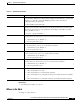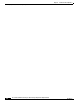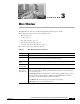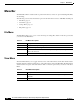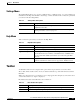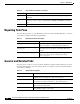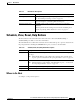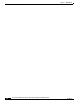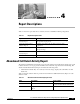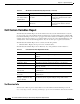Quick Setup Guide
CHAPTER
3-1
Cisco Unified Communications Express Historical Reporting Client Configuration Guide
OL-14986-01
3
Main Window
The Main Window of the Cisco Unified Communications Express (Cisco UCE)
Historical Reports Client consists of the following options:
• Menu Bar, page 3-2
• Toolbar, page 3-3
• Reporting Task Pane, page 3-4
• General and Detailed Tabs, page 3-4
• Schedule, View, Reset, Help Buttons, page 3-5
Each of these options are explained in Table 3-1.
Table 3-1 Main Window Options: Descriptions
Option Description
Menu Bar Options for File, View, Settings, and Help.
Toolbar Quickly access menu options for opening a file, saving a file, changing login
username and password, and viewing the scheduled log files.
Reporting Task
Pane
Radio buttons for generating, viewing, scheduling, and loading a report.
General and
Detailed Tabs
Options for specifying the type, sorting, and filtering of a report.
Schedule,
View, Reset,
Help Buttons
View Button (The View Button is only visible if the Generate option is selected in
the Reporting Task Pane). Clicking the View button generates a report and allows
you to view the report.
Schedule Button (The Schedule button is only visible if Schedule future reports is
selected in the Reporting Task Pane). Clicking the Schedule button schedules a
report and shows the historical data within a date range.
Reset Button: Resets the settings to the original report settings.
Help Button: Shows online help information.