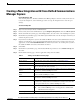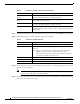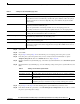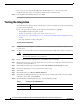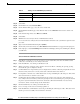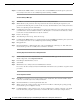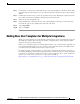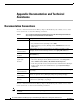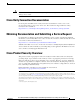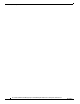Manual
17
Cisco Unified Communications Manager Express SIP Trunk Integration Guide for Cisco Unity Connection Release 9.x
OL-20348-01
Adding New User Templates for Multiple Integrations
Step 5 Leaving Phone 1 unanswered, confirm that the state of the port handling the call remains “Busy.” This
state and hearing an indication that you are on hold mean that Cisco Unity Connection is supervising the
transfer.
Step 6 Confirm that, after three rings, you hear the greeting for the test user. Hearing the greeting means that
Cisco Unity Connection successfully recalled the supervised-transfer call.
Step 7 During the greeting, hang up Phone 2.
Step 8 On the Port Monitor, confirm that the state of the port handling the call changes to “Idle.” This state
means that the port was successfully released when the call ended.
Step 9 Select Stop Polling.
Step 10 Sign out of RTMT.
Adding New User Templates for Multiple Integrations
When you create the first phone system integration, this first phone system is automatically selected in
the default user template. The users that you add after creating this phone system integration will be
assigned to this phone system by default.
However, for each additional phone system integration that you create, you must add the applicable new
user templates that will assign users to the new phone system. You must add the new templates before
you add new users who will be assigned to the new phone system.
For details on adding new user templates, or on selecting a user template when adding a new user, see
the “Adding, Modifying, or Deleting a User Template in Cisco Unity Connection 9.x” and the “Preparing
to Add User Accounts in Cisco Unity Connection 9.x” chapters of the User Moves, Adds, and Changes
Guide for Cisco Unity Connection Release 9.x. The guide is available at
http://www.cisco.com/en/US/docs/voice_ip_comm/connection/9x/user_mac/guide/9xcucmacx.html.