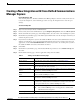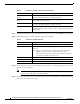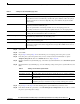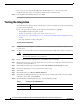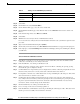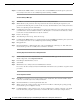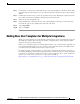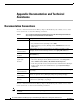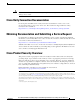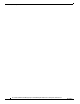Manual
16
Cisco Unified Communications Manager Express SIP Trunk Integration Guide for Cisco Unity Connection Release 9.x
OL-20348-01
Testing the Integration
Step 10 Confirm that the MWI on Phone 1 is activated. The activated MWI means that the phone system and
Cisco Unity Connection are successfully integrated for turning on MWIs.
To Test Listening to Messages
Step 1 From Phone 1, enter the internal pilot number for Cisco Unity Connection.
Step 2 When asked for your password, enter the password for the test user. Hearing the request for your
password means that the phone system sent the necessary call information to Cisco Unity Connection,
which correctly interpreted the information.
Step 3 Confirm that you hear the recorded name for the test user (if you did not record a name for the test user,
you will hear the extension number for Phone 1). Hearing the recorded name means that Cisco Unity
Connection correctly identified the user by the extension.
Step 4 Listen to the message.
Step 5 After listening to the message, delete the message.
Step 6 Confirm that the MWI on Phone 1 is deactivated. The deactivated MWI means that the phone system and
Cisco Unity Connection are successfully integrated for turning off MWIs.
Step 7 Hang up Phone 1.
Step 8 On the Port Monitor, confirm that the state of the port handling the call changes to “Idle.” This state
means that the port was successfully released when the call ended.
To Set Up Supervised Transfer on Cisco Unity Connection
Step 1 In Cisco Unity Connection Administration, on the Edit Transfer Rule page for the test user, in the
Transfer Type field, select Supervise Transfer.
Step 2 In the Rings to Wait For field, enter 3.
Step 3 Select Save.
Step 4 Minimize the Cisco Unity Connection Administration window.
Do not close the Cisco Unity Connection Administration window because you will use it again in a later
procedure.
To Test Supervised Transfer
Step 1 From Phone 2, enter the access code necessary to get an outside line, then enter the number outside
callers use to dial directly to Cisco Unity Connection.
Step 2 On the Port Monitor, note which port handles this call.
Step 3 When you hear the opening greeting, enter the extension for Phone 1. Hearing the opening greeting
means that the port is configured correctly.
Step 4 Confirm that Phone 1 rings and that you do not hear a ringback tone on Phone 2. Instead, you should
hear the indication your phone system uses to mean that the call is on hold (for example, music).