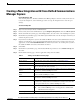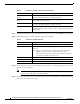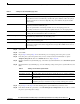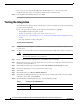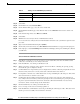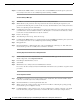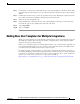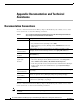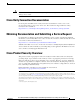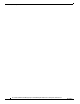Manual
15
Cisco Unified Communications Manager Express SIP Trunk Integration Guide for Cisco Unity Connection Release 9.x
OL-20348-01
Testing the Integration
Step 11 Select Save.
Step 12 On the Edit menu, select Transfer Rules.
Step 13 On the Transfer Rules page, select the active transfer rule.
Step 14 On the Edit Transfer Rule page, under Transfer Action, select Extension and enter the extension of
Phone 1.
Step 15 In the Transfer Type field, select Release to Switch.
Step 16 Select Save.
Step 17 Minimize the Cisco Unity Connection Administration window.
Do not close the Cisco Unity Connection Administration window because you will use it again in a later
procedure.
Step 18 Sign in to the Real-Time Monitoring Tool (RTMT).
Step 19 On the Unity Connection menu, select Port Monitor. The Port Monitor tool appears in the right pane.
Step 20 In the right pane, select Start Polling. The Port Monitor will display which port is handling the calls that
you will make.
To Test an External Call with Release Transfer
Step 1 From Phone 2, enter the access code necessary to get an outside line, then enter the number outside
callers use to dial directly to Cisco Unity Connection.
Step 2 In the Port Monitor, note which port handles this call.
Step 3 When you hear the opening greeting, enter the extension for Phone 1. Hearing the opening greeting
means that the port is configured correctly.
Step 4 Confirm that Phone 1 rings and that you hear a ringback tone on Phone 2. Hearing a ringback tone means
that Cisco Unity Connection correctly released the call and transferred it to Phone 1.
Step 5 Leaving Phone 1 unanswered, confirm that the state of the port handling the call changes to “Idle.” This
state means that release transfer is successful.
Step 6 Confirm that, after the number of rings that the phone system is set to wait, the call is forwarded to
Cisco Unity Connection and that you hear the greeting for the test user. Hearing the greeting means that
the phone system forwarded the unanswered call and the call-forward information to Cisco Unity
Connection, which correctly interpreted the information.
Step 7 On the Port Monitor, note which port handles this call.
Step 8 Leave a message for the test user and hang up Phone 2.
Step 9 In the Port Monitor, confirm that the state of the port handling the call changes to “Idle.” This state means
that the port was successfully released when the call ended.
Display Name Accept the default or enter a different name.
Inherit User’s
Extension
Check this check box to enable MWIs on Phone 1.
Table 6 Settings for the Edit MWI Page (continued)
Field Setting