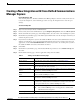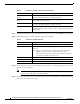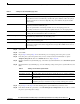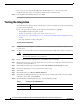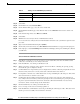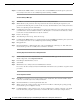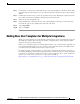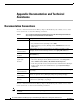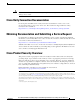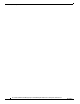Manual
14
Cisco Unified Communications Manager Express SIP Trunk Integration Guide for Cisco Unity Connection Release 9.x
OL-20348-01
Testing the Integration
If the test is not successful, the Task Execution Results displays one or more messages with
troubleshooting steps. After correcting the problems, test the connection again.
Step 21 In the Task Execution Results window, select Close.
Testing the Integration
To test whether Cisco Unity Connection and the phone system are integrated correctly, do the following
procedures in the order listed.
If any of the steps indicate a failure, see the following documentation as applicable:
• The installation guide for the phone system.
• Troubleshooting Guide for Cisco Unity Connection Release 9.x at
http://www.cisco.com/en/US/docs/voice_ip_comm/connection/9x/troubleshooting/guide/9xcuctsg
x.html.
• The setup information earlier in this guide.
To Set Up the Test Configuration
Step 1 Set up two test extensions (Phone 1 and Phone 2) on the same phone system that Cisco Unity Connection
is connected to.
Step 2 Set Phone 1 to forward calls to the Cisco Unity Connection pilot number when calls are not answered.
Caution The phone system must forward calls to the Cisco Unity Connection pilot number in no fewer
than four rings. Otherwise, the test may fail.
Step 3 In Cisco Unity Connection Administration, expand Users, then select Users.
Step 4 On the Search Users page, select the display name of a user to use for testing. The extension for this user
must be the extension for Phone 1.
Step 5 On the Edit User Basics page, uncheck the Set for Self-enrollment at Next Login check box.
Step 6 In the Voice Name field, record a recorded name for the test user.
Step 7 Select Save.
Step 8 On the Edit menu, select Message Waiting Indicators.
Step 9 On the Message Waiting Indicators page, select the message waiting indicator. If no message waiting
indication is in the table, select Add New.
Step 10 On the Edit Message Waiting Indicator page, enter the following settings.
Table 6 Settings for the Edit MWI Page
Field Setting
Enabled Check this check box to enable MWIs for the test user.