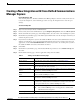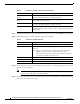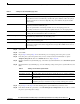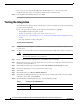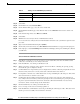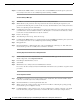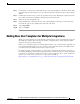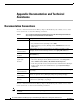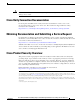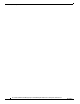Manual
13
Cisco Unified Communications Manager Express SIP Trunk Integration Guide for Cisco Unity Connection Release 9.x
OL-20348-01
Creating a New Integration with Cisco Unified Communications Manager Express
Step 13 Select Save.
Step 14 Select Next.
Step 15 Repeat Step 12 through Step 14 for all remaining voice messaging ports for the phone system.
Step 16 If another phone system integration exists, in Cisco Unity Connection Administration, expand
Telephony Integrations, then select Trunk. Otherwise, skip to Step 20.
Step 17 On the Search Phone System Trunks page, on the Phone System Trunk menu, select New Phone System
Trunk.
Step 18 On the New Phone System Trunk page, enter the following settings for the phone system trunk and select
Save.
Step 19 Repeat Step 17 and Step 18 for all remaining phone system trunks that you want to create.
Step 20 In the Related Links drop-down list, select Check Telephony Configuration and select Go to confirm
the phone system integration settings.
Table 4 Settings for the Voice Messaging Ports
Field Considerations
Enabled Check this check box to enable the port. The port is enabled during normal operation.
Uncheck this check box to disable the port. When the port is disabled, calls to the port get
a ringing tone but are not answered. Typically, the port is disabled only by the installer
during testing.
Server (For Cisco Unity Connection clusters only) Select the name of the Cisco Unity Connection
server that you want to handle this port.
Assign an equal number of answering and dial-out voice messaging ports to the
Cisco Unity Connection servers so that they equally share the voice messaging traffic.
Answer Calls Check this check box to designate the port for answering calls. These calls can be
incoming calls from unidentified callers or from users.
Perform Message Notification Check this check box to designate the port for notifying users of messages. Assign
Perform Message Notification to the least busy ports.
Send MWI Requests Check this check box to designate the port for turning MWIs on and off. Assign Send MWI
Requests to the least busy ports.
Allow TRAP Connections Check this check box so that users can use the port for recording and playback through the
phone in Cisco Unity Connection web applications. Assign Allow TRAP Connections to
the least busy ports.
Table 5 Settings for the Phone System Trunk
Field Setting
From Phone System Select the display name of the phone system that you are creating a trunk for.
To Phone System Select the display name of the previously existing phone system that the trunk
will connect to.
Trunk Access Code Enter the extra digits that Cisco Unity Connection must dial to transfer calls
through the gateway to extensions on the previously existing phone system.