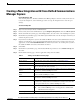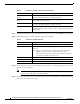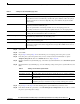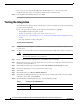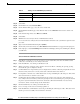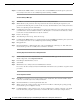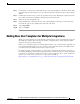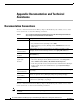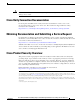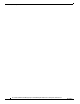Manual
12
Cisco Unified Communications Manager Express SIP Trunk Integration Guide for Cisco Unity Connection Release 9.x
OL-20348-01
Creating a New Integration with Cisco Unified Communications Manager Express
Step 9 On the Port Group Basics page, in the Related Links drop-down box, select Add Ports and select Go.
Step 10 On the New Port page, enter the following settings and select Save.
Step 11 On the Search Ports page, select the display name of the first voice messaging port that you created for
this phone system integration.
Note By default, the display names for the voice messaging ports are composed of the port group
display name followed by incrementing numbers.
Step 12 On the Port Basics page, set the voice messaging port settings as applicable. The fields in the following
table are the ones that you can change.
IPv4 Address or Host
Name
Enter the IP address (or host name) of the Cisco Unified CM Express router
that you are integrating with Cisco Unity Connection.
IPv6 Address or Host
Name
Do not enter a value in this field. IPv6 is not supported for Cisco
Unified CM Express integrations.
IP Address or Host Name Enter the IP address (or host name) of the Cisco Unified CM Express router
that you are integrating with Cisco Unity Connection.
Port Enter the IP port of the Cisco Unified CM Express router that you are
integrating with Cisco Unity Connection. We recommend that you use the
default setting.
Table 3 Settings for the New Port Page
Field Setting
Enabled Check this check box.
Number of Ports Enter the number of voice messaging ports that you want to create in this
port group.
Note For a Cisco Unity Connection cluster, you must enter the total
number of voice messaging ports that will be used by all
Cisco Unity Connection servers. Each port will later be assigned to
a specific Cisco Unity Connection server.
Phone System Select the name of the phone system that you entered in Step 4.
Port Group Select the name of the port group that you added in Step 8.
Server Select the name Cisco Unity Connection server.
Table 2 Settings for the New Port Group Page (continued)
Field Setting