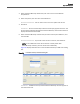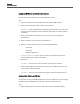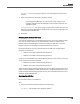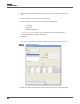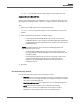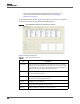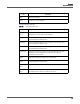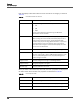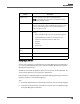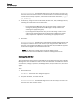Maintenance Manual
Personnel
User Administration
92
Linking an ACD User to an Active Directory account
Use this task to link an ACD user to an Active Directory account.
TASK
1. From the User Administration window, click the Unlinked ACD Users tab.
2. Select the user you want to link, and then click Link User.
S
TEP RESULT: The Link Selected User dialog box appears with the user’s last name
and first name already filled in with the first two letters (plus an asterisk, which is
a wildcard).
3. Select the Active Directory domain that your users are in from the Domain
drop-down list.
4. Select the path to your users from the UserPath list
5. Enter your search criteria in one or more of the following fields:
–Last Name
–First Name
–Windows Login Name
A
DDITIONAL INFORMATION: You can use an asterisk as a wildcard character. The
asterisk matches any number of characters.
6. Click Find.
S
TEP RESULT: The users who match the search query appears in the list.
7. Select the Active Directory account you want to link your ACD user with from the
search results, and then click OK.
S
TEP RESULT: The user you just linked now appears under the Linked Users tab.
Assigning User Roles to an ACD User
Use this task to assign Quality Management user roles to an ACD User. You can assign
an ACD user to the following roles: manager, evaluator, and archive user.
TASK
1. Select the ACD user from one of the tabs in the User Administration window.