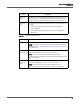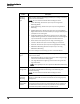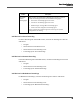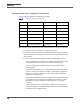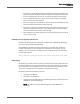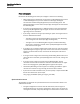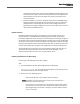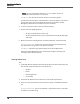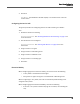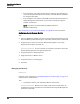Maintenance Manual
Record Server Configuration
VoIP Devices
80
• If you change the user profile (for example, the extension) in Unified CM, you
must click the Synchronize with Clusters button in the VoIP Devices window for
the change to take effect.
• If you change the user profile in Unified CM and synchronize the databases in
Quality Management Administrator, current calls on that device might be
stopped and restarted.
NOTE: Cisco does not support Extension Mobility with Cisco
MediaSense Recording.
See “Configuring a User for Extension Mobility” on page 80 for more information.
Configuring a User for Extension Mobility
TASK
1. From the VoIP Devices window, select an user from the Agent drop-down list for the
Extension Mobility profile (Device Type is User Profile) created in Cisco Unified CM.
2. Assign the agent’s device to either the default Hoteling agent or User Login
Required from the Agent drop-down list.
A
DDITIONAL INFORMATION: To ensure all calls are recorded on the phone, choose the
default Hoteling agent from the Agent drop-down list.
3. Assign the device to a Recording server.
4. Assign the device to a Monitor server.
5. Assign the device to a recording type.
6. Click Save.
Managing VoIP Devices
PREREQUISITE
Follow the steps as described in “Enabling VoIP Devices for Recording” on page 77 to
populate the list of VoIP Devices.
TASK
• To update the devices, click Synchronize Devices with Clusters.
A
DDITIONAL INFORMATION: Whenever you modify a VoIP device in Unified CCX, the
modifications do not go into effect until the Unified CCX and Quality Management
databases synchronize.