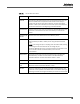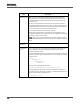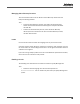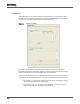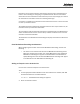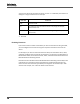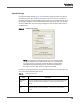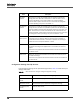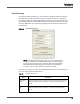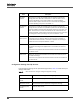Maintenance Manual
Site Configuration
Enterprise Settings
45
Extensions can be further filtered by selecting the Inbound and/or Outbound check
boxes to limit recordings to calls going in a specific direction. At least one of these
check boxes must be selected for each extension you enter. Any changes you make to
the inclusion lists take effect at the next recording client login.
A scroll bar is available if you add more than 9 extensions to the list. Use the scroll bar
to move up and down the list.
The Configuration Setup utility filters included extensions from top to bottom. So, the
extension at the top of the list is filtered first.
To rearrange the order of extensions that appear in the Extensions to be Recorded list,
select an extension from the list and use the Up or Down arrow buttons to move the
extension to the desired location.
The Extensions to be Excluded from Recording list displays extensions that will not be
recorded.
Cisco MediaSense Recording Considerations
When configuring the Inclusion List for Cisco MediaSense Recording, consider the
following:
• The entire call is recorded and saved on the MediaSense Recording cluster.
When you configure the Inclusion List, Quality Management only downloads
MediaSense recordings that appears in the Extensions to be Recorded list.
Quality Management does not download MediaSense recordings that appear
in the Extensions to be Excluded from Recording list.
Adding an Exception to the Inclusion List
Use this task to add an exception to the inclusion list.
TASK
1. On the appropriate Unified CM cluster tab of the Inclusion List window, click Add
beneath the Extensions to be Recorded list.
S
TEP RESULT: The Add Extension dialog box appears.
2. Enter an extension number.