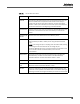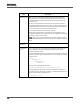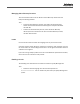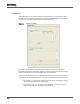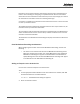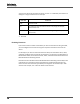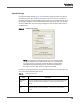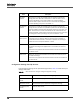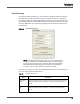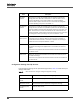Maintenance Manual
Site Configuration
Enterprise Settings
42
Add Certificate Click this button to locate the Certificate Authority (CA) certificate for
Active Directory. Active Directory with SSL requires this certificate. The
certificate provides the Active Directory identity and public key for SSL
communication.
Contact your Active Directory administrator for the location of the CA
certificate for Active Directory. In many cases, the Certificate Authority on
the Active Directory machine issues the CA certificate for Active Directory.
If this is the case, you can access the certificate from:
http://<Active Directory server IP address>/certsrv
Download the certificate from this website by clicking Download a CA
certificate, Certificate Chain, or CRL and save it to a folder. Then click Add
Certificate to import the certificate.
NOTE: After you import the certificate and save your changes, log out of
Quality Management Administrator and log back in to verify the certificate
works.
View
Certificate
Select this button to view the certificate associated with Active Directory.
User Records
(OUs)
One or more paths to user records (OUs). Click Add to add at least one
path, or Remove to remove an existing path. Maximum number of
characters allowed = 1000.
You must specify Active Directory paths from the most specific to the least
specific (from left to right in the path statement). For example, if the Active
Directory tree is:
ou=US
ou=Minnesota
ou=Minneapolis
ou=Users
Then the user record appears as follows:
ou=Users,ou=Minneapolis,ou=Minnesota,ou=US
Quality Management will search subtrees by default. For example, you
could write the user record path as follows, and Quality Management will
search all the subtrees under Minnesota.
ou=Minnesota,ou=US
Field Description