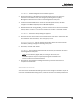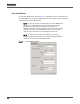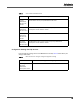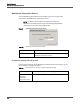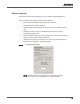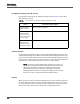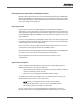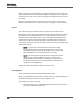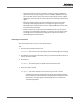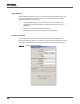Maintenance Manual
Site Configuration
Enterprise Settings
36
Configuration Settings Used By Services
If you change the settings on the Enterprise Settings window, Table 12 shows when
your changes take effect.
Table 12. When services start using the changed configuration settings
Software Updates
Use the Automated Update feature to update the Quality Management Administrator
and Desktop Recording service. When you enable the Automated Update feature, every
time one of these client application starts, it checks the Quality Management services
to determine if a newer version is available. If there is a newer version, the Automated
Update feature automatically installs the update on the client desktop.
NOTE: If you apply a Service Release (SR) update to the system, the
best practice is to disable the Automated Update feature first. After the
SR update is installed, manually test an updated instance of the
Desktop Recording service, Workforce Optimization, and Quality
Management Administrator to verify they work. When you are satisfied
they work, you can re-enable the Automated Update feature.
Patches
When you install a patch on the Quality Management server that includes patches for
the client desktop, the patch installs a webpage called Patches.htm on the server. If
the automatic update feature is disabled, you can download the patch for the client
desktop from http://<Base Services IP address>/TUP/QM/Patches.htm.
Service Configuration Settings Applied
All Clients (Enable
Updates change)
Restart the client application.
Quality Management
Administrator (AD
Authentication and
Administrator session
timeout change)
Log into Quality Management Administrator.
Workforce
Optimization (AD
Authentication and
localization changes)
Start the Data API service.