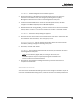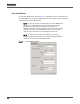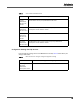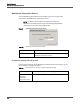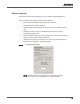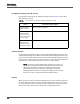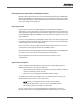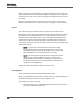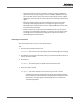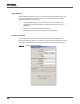Maintenance Manual
Site Configuration
Recording CTI Service
31
STEP RESULT: The Recording CTI Service window appears.
2. Choose Host Name or IP Address for the Backup CTI Service, and enter the
hostname or IP address. Save your changes by clicking Save in Quality
Management Administrator or Next in the Configuration Setup tool.
3. Load the installation DVD in the server for the backup CTI Service, and then
navigate to the DVD in My Computer or Windows Explorer.
4. Double-click the file setup_MonRec_<version><build>.exe to start the installation
wizard, where <version> is the version number and <build> is the build number.
S
TEP RESULT: The Custom Setup dialog box appears.
5. Click the icon next to the feature named CTI Services and select “This feature will
be installed on local hard drive,” from the pop-up menu.
A
DDITIONAL INFORMATION: You can change the location where the services will be
installed by clicking Change and entering a new path.
6. Click Next, and then click Install.
S
TEP RESULT: The installation wizard installs the services you selected and starts
the Configuration Setup tool.
NOTE: If Cisco Security Agent (CSA) is running on the server, the
installation process stops it temporarily during the installation and
restarts it after the installation finishes.
7. Click Next on each window in Configuration Setup, and then click Finish to
complete the installation.
A
FTER COMPLETING THIS TASK:
You must restart the Network Recording service for the change to take effect. If you do
not restart the Network Recording service, it will not connect to the backup CTI Service.