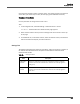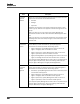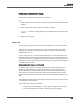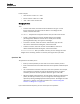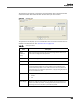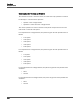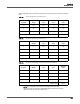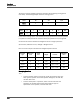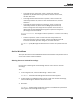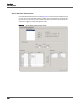Maintenance Manual
Recordings
Evaluation Forms
143
Configuring an Evaluation Form’s Settings
Use this task to configure an evaluation form’s settings.
TASK
1. Select the form in the list of forms at the top of the Evaluation Form Administration
window.
2. Select the Settings tab, and complete the fields as desired.
S
TEP RESULT: The form’s settings appear in the tabbed section at the bottom of the
window.
3. When done, click Save.
Sections Tab
You can assign a weight to each section that can affect how an evaluation is scored.
There can be a maximum of 10 sections in a form. The score weight percentages
assigned to the sections must add up to 100 percent. Sections are automatically
numbered from 1 to 10.
You can assign zero (0) to a section weight if there are more than one section in the
Evaluation form. All questions within the 0-weight section must add up to 100 percent.
The questions scored in a 0-weight section are not included in the overall score. You
might want to create a 0-weight section when you want to track questions that should
not affect the overall score.
Understanding How Sections are Weighted
For this example, assume
the completed form has two sections called Greet and
Assess. The Quality Management administrator who set up the evaluation form
determined that the score of the Greet section would contribute 40% towards the
overall score and the score of the Assess section would contribute 60%. A section
weight is indicated on each section tab. The sum of all of the section weights must be
100.
These weights are applied after all sections are scored to arrive at the overall score (as
a percentage) for the evaluation.
The overall score is calculated as follows:
• Section score (as a percentage) × section weight = weighted section score.
• Sum of all weighted section scores = total score (as a percentage).