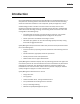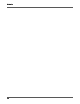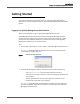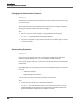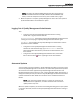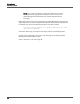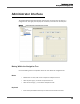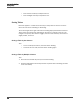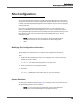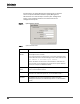Maintenance Manual
Getting Started
Logging into Quality Management Administrator
13
Getting Started
This topic provides the essential information for accessing Quality Management
Administrator, synchronizing the databases, and understanding the automated update
feature.
Logging into Quality Management Administrator
This task describes how to log in to Quality Management Administrator.
Quality Management Administrator is installed on the Quality Management Base
Services server by default during a normal install. You can also install it on a client
machine. See the Installation Guide for more information about installing Quality
Management Administrator on a client machine.
TASK
1. Choose Start > All Programs > Cisco > WFO > Quality Management Administrator.
S
TEP RESULT: Quality Management Administrator starts and the Administrator
Login dialog box appears (Figure 1).
Figure 1. Administrator Login dialog box
2. Complete the dialog box as follows, and then click OK or press the Enter key.
–Type administrator in the User Name field. The username,
administrator, is a default username. You cannot change it. This field is not
case sensitive.
– Type the password that was set up during system installation in the
Password field. This field is case sensitive.
S
TEP RESULT: Quality Management Administrator validates your login against the
password configured during system installation, and then logs you in to Quality
Management Administrator.