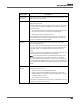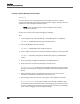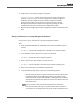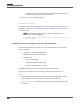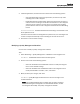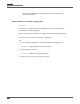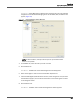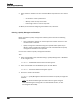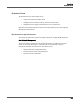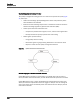Maintenance Manual
Recordings
Quality Management Workflows
128
9. Select when the workflow runs from the Select When drop-down list. Your choices
are:
– Set of Dates—select specific dates.
– Weekly—select the days of the week.
– Date Range—select a start and stop date.
10. When you are finished configuring the workflow rules, click Save.
Deleting a Quality Management Workflow
Before you delete a quality management workflow, please consider the following
information.
• Once a workflow is deleted, you cannot adjust the retention times for a calls
associated with a workflow.
• Quality management workflow settings are updated before upload. If you
delete a quality management workflow, the calls associated with the quality
management workflow are not uploaded.
Use this task to delete a quality management workflow.
TASK
1. Select the workflows node under Recordings > Quality Management > Workflows
in the navigation tree.
STEP RESULT: The Workflow Administration window appears.
2. Select the workflow from the Workflows pane and click Delete.
S
TEP RESULT: The Confirm Deletion dialog box appears.
3. Click Yes to confirm the deletion.
S
TEP RESULT: Quality Management Administrator deletes the quality management
workflow.
NOTE: The deleted workflow goes into effect after the agents assigned
to the workflow log out and log back in to their Windows session, or after
the configured End of Day.