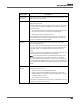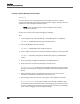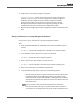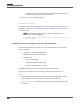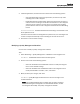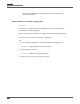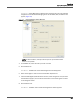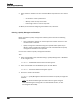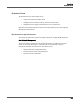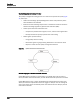Maintenance Manual
Recordings
Quality Management Workflows
125
2. Under Dropped Event, choose Actions and choose from the following options:
– Stop Voice Recording—Select this option when you want to stop audio
recording when a call is dropped.
– Enable Extended Screen Recording—Select this option when you want to
continue screen recording to record after-call work after a call is dropped
and then type or select the amount of time (in seconds) the recording
period continues after the call is dropped in the Extend Screen Recording
list box.
A
DDITIONAL INFORMATION: Enable Extended Screen Recording is not available at the
CR or QM license level.
If another call starts before the configured time period is over, the recording for the
current call stops automatically so that recording for the new call can start.
3. Click Save to save the action settings.
Modifying a Quality Management Workflow
Use this task to modify a quality management workflow.
TASK
1. Select Recordings > Quality Management > Workflows in the navigation tree.
S
TEP RESULT: The Workflow Administration window appears.
2. Choose one or both of the following options.
– Select the workflow from the Workflows section to modify the assigned
teams or the workflow settings.
– Select the workflow under the Workflow node in the navigation tree to
modify the workflow’s classifiers, rules, and actions.
3. When you finish your changes, click Save.
S
TEP RESULT: Quality Management Administrator saves the changes to the
modified workflow.
NOTE: The modified workflow goes into effect after the agents assigned
to the workflow log out and log back in to their Windows session, or after
the configured End of Day. The quality management workflow