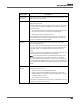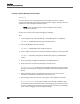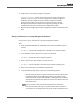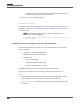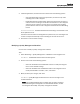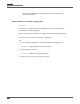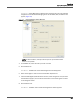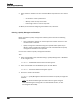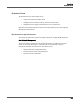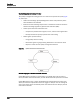Maintenance Manual
Recordings
Quality Management Workflows
124
Calling Number) you want to exclude from the Numbers drop-down list and
then click Add and enter the excluded numbers.
6. Click Save to save the classifier settings.
AFTER COMPLETING THIS TASK:
If you did not select 100% QM Logging, you must now configure at least one rule for a
Ringing Event. See “Setting up Rules for a Classifier’s Ringing Event” on page 126 for
more information.
NOTE: The following message appears if a rule is not configured or you
do not choose 100% QM Logging:
Classifier <name> must have at least one rule or 100% QM
logging enabled.
Configuring Actions for the Ringing, Answered, and Dropped Events
Each event in the workflow navigation tree is associated with one or more optional
actions as follows.
• Ringing event: Screen Recording Upload
• Answered event: Start Voice Recording
• Dropped event:
– Stop Voice Recording
– Enable Extended Screen Recording
– Extend Screen Recording (in seconds)
Quality Management Administrator enables action settings by default.
Use this task to configure actions for ringing, answered, and dropped events.
TASK
1. Under Ringing Event, choose Actions and select the Screen Recording Upload
check box if you want to upload screen recordings after the call ends.
A
DDITIONAL INFORMATION: Screen Recording Upload is not available at the CR or QM
license level.