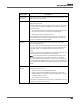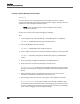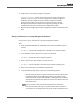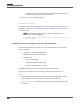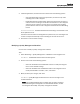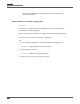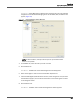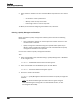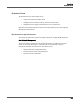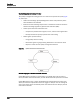Maintenance Manual
Recordings
Quality Management Workflows
123
8. Assign teams to the quality management workflow.
A
DDITIONAL INFORMATION: A team can belong to only one quality management
workflow at a time. If a team you want to assign to this quality management
workflow is already assigned to another quality management workflow,
automatically reassigns it to this quality management workflow. Quality
Management Administrator displays a warning message telling you that it
reassigned the team from another quality management workflow.
9. When you finish configuring the quality management workflow in this window, click
Save.
Setting up Classifiers for a Quality Management Workflow
Use this task to set up classifiers for a quality management workflow.
TASK
1. Under the Quality Management > Workflows node, select the workflow you just
created.
S
TEP RESULT: The Classifier Configuration: <workflow name> window appears.
2. In the Classifiers section, click New to create a new classifier.
S
TEP RESULT: The Classifier Name dialog box appears.
3. Enter a name for your new classifier, and then click OK.
S
TEP RESULT: The new classifier is now listed in the workflow navigation tree.
4. Select the new classifier in the workflow navigation tree.
5. In the Classifier Settings section, select one of the following options.
– Record—Select this option to upload recorded calls and then choose from
the following options: 100% QM Logging, Inbound, or Outbound. Then
choose the type of number (Called Number or Calling Number) you want to
include from the Numbers drop-down list and then click Add and enter the
included numbers.
NOTE: You must select at least one call direction (Inbound or Outbound).
– Don’t Record—Select this option to exclude specific phone numbers or
area codes from recording. Choose the type of number (Called Number or