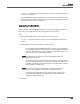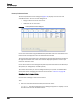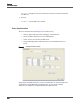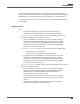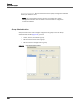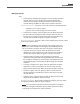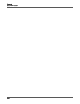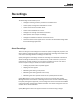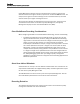Maintenance Manual
Personnel
User Administration
102
License/Unlicense Users
The License/Unlicense Users dialog box (Figure 23) displays a list of users and
available licenses. You can use this dialog box to:
• Assign a license to one or more users.
• Unlicense one or more users.
Figure 23. License/Unlicense Users dialog box
Users must be licensed to log into Workforce Optimization and to be recorded. A user’s
license status is displayed in the User Administration window.
The total number of licensed users is displayed on the User Administration interface to
the right of the Delete User button. The number displayed updates as soon as you
license or unlicense users.
Users’ license status can be changed only after they have been linked to an AD user (in
AD systems) or configured (in non-AD systems).
The number of licenses you have is configured when your system is installed. More
information about managing your licenses can be found in “License” on page 38.
Changing a User’s License Status
Use this task to change a user’s license status.
TASK
1. From the User Administration window, click License Users.
S
TEP RESULT: The License/Unlicense Users dialog box appears. It displays a list of
all linked users and the available licenses.