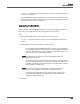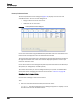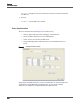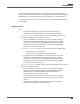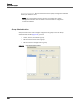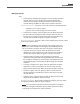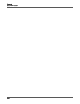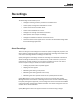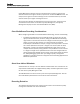Maintenance Manual
Personnel
User Administration
101
STEP RESULT: The Roles section is enabled. You can assign a role to the new user
at this time, or do it later.
A user ID (Windows Login) is assigned to the new user and the user appears under
the tab for each role that you assigned the user, or under the Unassigned Users tab
if you did not assign any roles to the user.
Assigning Roles to a Non-ACD User
You can assign the Knowledge Worker, Supervisor, Evaluator, Manager, and Archive
User roles to a non-ACD user from any tab on which that user is listed.
TASK
1. Select the non-ACD user from any tab on which the user is listed.
S
TEP RESULT: The user’s properties appear in the User Properties section of the
window.
2. Select check box for the desired role in the Roles section.
– If you assigned the Knowledge Worker role to the user, you can now assign
the knowledge worker to a team using the enabled Assigned Team field.
Select the appropriate team from the Assigned Team drop-down list. The
team can consist only of knowledge workers.
NOTE: Quality Management does not record the knowledge worker until
you assign that user to a team.
– If you assigned the Supervisor role, you can now assign the supervisor to
a team by clicking Add under the Supervisor’s ACD Teams or Supervisor’s
QM Team and selecting the appropriate teams. The selected team can be
either an ACD or non-ACD team.
NOTE: You must first assign the non-ACD user to the knowledge worker
role before you can assign that non-ACD user to the Supervisor role.
– If you assigned the Manager role, you can now assign a group to the
manager by clicking Add under the Manager’s Groups section and
selecting the appropriate group.
3. Click Save.