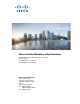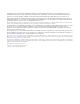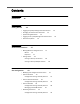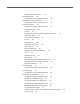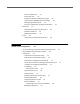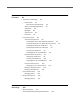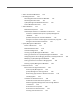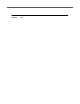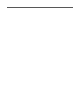Cisco Unified Workforce Optimization Quality Management Administrator User Guide Version 9.0(1) First Published: July 24, 2012 Last Modified: April 30, 2013 Americas Headquarters Cisco Systems, Inc. 170 West Tasman Drive San Jose, CA 95134-1706 USA http://www.cisco.
THE SPECIFICATIONS AND INFORMATION REGARDING THE PRODUCTS IN THIS MANUAL ARE SUBJECT TO CHANGE WITHOUT NOTICE. ALL STATEMENTS, INFORMATION, AND RECOMMENDATIONS IN THIS MANUAL ARE BELIEVED TO BE ACCURATE BUT ARE PRESENTED WITHOUT WARRANTY OF ANY KIND, EXPRESS OR IMPLIED. USERS MUST TAKE FULL RESPONSIBILITY FOR THEIR APPLICATION OF ANY PRODUCTS.
Contents Introduction 11 Getting Started 13 • Logging into Quality Management Administrator • Changing the Administrator Password • Synchronizing Databases 13 14 14 • Logging Out of Quality Management Administrator • Automated Updates Administrator Interface 15 17 • Moving Within the Navigation Tree Mouse 17 17 Keyboard 17 • Sorting Tables 18 Sorting a Table by One Column 18 Sorting a Table by Multiple Columns Site Configuration 18 19 • Modifying Site Configuration Information • Sys
Adding a Backup CTI Service • Cisco MediaSense 30 32 Configuration Settings Used By Services • MediaSense Subscription Service 33 34 Configuration Settings Used By Services • Enterprise Settings 34 35 Configuration Settings Used By Services Software Updates Patches 36 36 36 Sharing Workforce Optimization with Multiple Products Share Login Fields 37 Session Timeout Options License 37 38 Licensing Rules 38 Importing a License File Active Directory 39 40 Domain Information 40 Managing
Detail (Tab Delimited) Detail (Plain Text) 59 59 Enabling or Disabling a Notification Trigger 60 Configuring the QM3002 Notification Trigger Managing Ignored Extensions 60 61 Examples of Notification Configuration Problems • RTP Filters 64 Configuration Settings Used By Services RTP Filter Guidelines 65 Managing RTP Filters 65 • Status 61 65 66 Configuration Settings Used By Services Record Server Configuration 66 67 • Server Recording and Network Recording Considerations • Cisco MediaS
Personnel 83 • User Roles and Privileges Administrator 83 84 Administrator Considerations 84 Agents and Knowledge Workers 84 Supervisors Managers 85 85 Archive Users Evaluators 85 86 • User Administration 86 Active Directory Systems 86 Linking ACD Users to Active Directory Accounts Linking an ACD User to an Active Directory account Assigning User Roles to an ACD User 92 Switching Active Directory–ACD Links 93 Creating a Non-ACD User 93 Assigning Roles to a Non-ACD User Non-Active Direc
• About User-defined Metadata • Recording Retention 110 110 Recording Retention Periods and Workflow Recording Retention Rules 111 111 Quality Management Workflow Retention Archive Workflow Retention • About Workflows 113 113 113 Workflow Prerequisites 114 How Multiple Classifiers in a Workflow are Executed 114 Classifiers and Rules Example for a Quality Management Workflow 114 Qualifiers Example for an Archive Workflow 115 Configure a Classifier to Allow Agents to Selectively Tag Calls Conf
Details Tab 138 Configuring an Evaluation Form’s Details Form Status 139 140 Changing a Form’s Status Settings Tab 141 141 Configuring an Evaluation Form’s Settings Sections Tab 143 143 Understanding How Sections are Weighted Managing Sections Questions Tab 143 144 144 Understanding How Questions are Weighted Managing Questions • Archive Workflows 146 148 149 Allowing Access to Archived Recordings Archive Workflow Administration 149 150 Creating an Archive Workflow 152 Setting Up Cla
Glossary 167
Introduction Introduction Cisco Unified Workforce Optimization Quality Management (Quality Management) is a comprehensive recording solution that addresses the common needs for recording customer interactions—whether it is for compliance, quality management, or both. Call Recording provides a solution to record all calls—commonly done to meet regulatory compliance requirements or to handle customer disputes.
Introduction 12
Getting Started Logging into Quality Management Administrator Getting Started This topic provides the essential information for accessing Quality Management Administrator, synchronizing the databases, and understanding the automated update feature. Logging into Quality Management Administrator This task describes how to log in to Quality Management Administrator. Quality Management Administrator is installed on the Quality Management Base Services server by default during a normal install.
Getting Started Changing the Administrator Password Changing the Administrator Password PREREQUISITE The administrator password must be between 1 and 32 alphanumeric characters long. It is case sensitive. The password should remain confidential. If your password is no longer confidential, change the password. Follow these steps to change it. TASK 1. From the menu bar, choose Settings > Change Administrator Password. STEP RESULT: The Change Password dialog box appears. 2.
Getting Started Logging Out of Quality Management Administrator NOTE: You might see a Microsoft Windows Security Alert saying that the Windows Firewall had blocked Java(TM) 2 Platform Standard Edition (SE) binary. To add an exception for this binary, click Unblock and try again. 2. When the process is complete, Quality Management returns the menu option to Synchronize Databases and enables the option.
Getting Started Automated Updates NOTE: If you cancel an update, the update fails. However, you still see a message that the upgrade has completed. The next time you start Quality Management Administrator, the automated update process runs again. Depending on the version you are upgrading, from Quality Management Administrator might not allow you to update using automated updates.
Administrator Interface Moving Within the Navigation Tree Administrator Interface The Quality Management Administrator interface has two panes. The left pane is a navigation tree. The right pane displays the node that you selected in the left pane. Figure 2. Quality Management Administrator interface Moving Within the Navigation Tree Use the following mouse or keyboard actions to move within the navigation tree. Mouse • Double-click an icon/node name to expand or collapse the tree.
Administrator Interface Sorting Tables • Press the Left arrow key to collapse the tree. • Press the Right arrow key to expand the tree. Sorting Tables Data that appears in a table can be sorted by as many columns as there are in the table. The sort can be ascending or descending. The small triangles at the right of the column heading display the direction of the sort. These arrows also change size depending on the column’s position in the sort.
Site Configuration Modifying Site Configuration Information Site Configuration Use the Site Configuration windows to modify the Quality Management environment. The options that you see in the Site Configuration window depends on the environment in which you installed Quality Management and the options that you chose to configure during installation. If you are running Quality Management Administrator on a client desktop, some features are disabled under Site Configuration.
Site Configuration System Database (PostInstall.exe) or Quality Management Administrator on the Base server. The System Database window in Quality Management Administrator on a client desktop is read-only. See “Configuration Setup” in the Installation Guide for more information on the Configuration Setup tool. Figure 3. System Database window Table 1.
Site Configuration System Database Configuration Settings Used By Services If you change the settings on the System Database window, Table 2 shows when your changes take effect. Table 2. When services start using the changed configuration settings Service Configuration Settings Applied Data API Service Restart the service. DB Proxy Service Restart the service. Sync Service No restart required. The next sync period (every 10 minutes) applies the configuration settings.
Site Configuration Cisco Unified CC Database Cisco Unified CC Database Use the Cisco Unified CC Database window (Figure 4) to configure connection information for the Cisco Unified Contact Center Express (Unified CCX) database. Quality Management uses this information to sync agents and teams from Cisco Unified CCX. NOTE: You can only change the information in the Cisco Unified CC Database window from the Configuration Setup (PostInstall.exe) or Quality Management Administrator on the Base server.
Site Configuration Cisco Unified CC Database Table 3. Cisco Unified CC Database fields Field Side A Server Name Description The name of the Unified CCX server for the Side A (primary) Cisco Unified CC database. If the server name contains a hyphen (-), replace the hyphen with an underscore (_) when you enter the server name in this field. This ensures the correct configuration of the file name.
Site Configuration Cisco Unified CC Database Configuration Settings Used By Services If you change the settings on the Cisco Unified CC Database window, Table 4 shows when your changes take effect. Table 4. When services start using the changed configuration settings Service Sync Service Configuration Settings Applied No restart required. The next sync period applies the configuration settings. Sync applies any changes without restarting the Sync service.
Site Configuration Cisco Unified CM Cisco Unified CM Use the Cisco Unified CM window (Figure 5) to configure the connection information for the Cisco Unified Communications Manager (Unified CM) cluster in your system.
Site Configuration Cisco Unified CM the highest load. Using another server as the primary CTI Manager helps avoid decreasing Unified CM performance. You must enter each Unified CM in the cluster in Configuration Setup so that the Desktop Recording service can find the location of the Recording CTI service. Quality Management stores an association between the Recording CTI service and the Unified CMs in the cluster.
Site Configuration Cisco Unified CM Field Telephony Signaling Method Description The telephony signaling method for Cisco Unified CM. The available options are as follows: • CTI—Choose this method if you are using Desktop Recording, Server Recording, or Network Recording. This option enables the fields in the Recording CTI Service window. • MediaSense—Choose this method if you are using MediaSense Recording.
Site Configuration Cisco Unified CM Field Description Primary CTI Manager Select this option if the Unified CM is the primary CTI Manager. There can be only 1 primary CTI Manager. Once entered, a primary CTI Manager can be reassigned, but not deleted. In a typical configuration, the Primary CTI Manager is a subscriber, not a publisher. Backup CTI Manager Select this option if the Unified CM is the backup CTI Manager. There can be 1 or no backup CTI Manager.
Site Configuration Recording CTI Service Managing Unified CM Clusters This task describes how to add or delete a Unified CM cluster from the Cisco Unified CM window. TASK • To add a new cluster, click Add New Cluster, complete the fields on the tab created for the new cluster, and then click Save. • To delete a cluster, select the tab for the Unified CM cluster you wish to delete, click Remove Current Cluster, and then click OK to dismiss the Delete Current Cluster dialog box.
Site Configuration Recording CTI Service Table 6. Recording CTI Service fields Field Description Cluster (Read-only) The IP address of the primary CTI Manager for this Unified CM cluster to which the Recording CTI Service will connect for call events. Primary CTI Service Host Name/IP Address The hostname or IP address of the primary Recording CTI service. Backup CTI Service Host Name/IP Address The hostname or IP address of the backup Recording CTI service.
Site Configuration Recording CTI Service STEP RESULT: The Recording CTI Service window appears. 2. Choose Host Name or IP Address for the Backup CTI Service, and enter the hostname or IP address. Save your changes by clicking Save in Quality Management Administrator or Next in the Configuration Setup tool. 3. Load the installation DVD in the server for the backup CTI Service, and then navigate to the DVD in My Computer or Windows Explorer. 4. Double-click the file setup_MonRec_.
Site Configuration Cisco MediaSense Cisco MediaSense Use the Cisco MediaSense window (Figure 7) to configure connection information for the Cisco MediaSense cluster. Quality Management uses this information to download call recordings from Cisco MediaSense. NOTE: You can only change the information in the Cisco MediaSense window from the Configuration Setup (PostInstall.exe) or Quality Management Administrator on the Base server.
Site Configuration Cisco MediaSense Table 8. Cisco Unified CC Database fields Field Description Primary MediaSense API Server IP Address The IP address of the primary MediaSense API server. Primary MediaSense API Server Port The MediaSense port number used by the primary MediaSense Subscription service. Default = 8440. Secondary MediaSense API Server IP Address The IP address of the secondary MediaSense API server.
Site Configuration MediaSense Subscription Service MediaSense Subscription Service Use the MediaSense Subscription Service window (Figure 8) to configure the connection to the MediaSense Subscription service. NOTE: The fields in this window are enabled if you choose the MediaSense or Mixed options from the Telephony Signaling Method drop-down list in the Cisco Unified CM window. Figure 8. MediaSense Subscription Service window Table 10.
Site Configuration Enterprise Settings Enterprise Settings Use the Enterprise Settings window (Figure 9) to configure Quality Management. You can use Enterprise Settings window to do the following: • Enable automated software updates for client computers. • Share login fields with other products. • Configure Microsoft Active Directory domains (in an Active Directory system only). • Configure session time-outs for ®Workforce Optimization and Quality Management Administrator.
Site Configuration Enterprise Settings Configuration Settings Used By Services If you change the settings on the Enterprise Settings window, Table 12 shows when your changes take effect. Table 12. When services start using the changed configuration settings Service Configuration Settings Applied All Clients (Enable Updates change) Restart the client application. Quality Management Administrator (AD Authentication and Administrator session timeout change) Log into Quality Management Administrator.
Site Configuration Enterprise Settings Sharing Workforce Optimization with Multiple Products Workforce Optimization allows you to access both Quality Management and Workforce Management (WFM) from a single login page. You can choose to access both products with a single password for both products or separate passwords for each product when you run the Configuration Setup tool.
Site Configuration Enterprise Settings Warning dialog box 30 seconds before the application actually times out. If the user does not respond to the Timeout Warning dialog box, the dialog box and the application are closed and an alert is sent to the user stating that the application timed out and was closed. When you are playing a contact recording, the session remains in an active state. Workforce Optimization does not time out when you are playing a contact recording.
Site Configuration Enterprise Settings • The license determines what is recorded, not what is viewed, in Workforce Optimization. For example, if Agents X and Y use AQM or AQMA license, they can record their screens. If the supervisor for these agents only has a QM or QMA license, the supervisor can still view the screen recordings made by these agents.
Site Configuration Enterprise Settings Active Directory The Active Directory section appears in the Enterprise Settings window only if your system is configured to use Active Directory. Use the Active Directory section to configure Active Directory domains. • The Quality Management server (or database server in multiple server configuration) must be installed on an Active Directory domain (not in a Workgroup). • There must be at least one domain configured.
Site Configuration Enterprise Settings Table 13. Domain Information fields Field Description Base DN The location of all Active Directory users in the directory server tree. This field is autofilled with a sample format with variable names that you replace with the domain information. Maximum number of characters allowed = 1000. If your hostname has more than 3 parts, add additional DC=domain statements to the beginning of the Base DN field.
Site Configuration Enterprise Settings Field Add Certificate Description Click this button to locate the Certificate Authority (CA) certificate for Active Directory. Active Directory with SSL requires this certificate. The certificate provides the Active Directory identity and public key for SSL communication. Contact your Active Directory administrator for the location of the CA certificate for Active Directory.
Site Configuration Enterprise Settings Managing Active Directory Domains This task describes how to add or delete an Active Directory domain from the Enterprise Settings window. TASK • To add an Active Directory domain, click Add in the Active Directory section. The Domain Information window appears. Complete the fields and click OK. • To delete an Active Directory domain, select the Active Directory domain you want to delete from the list in the Active Directory section, and then click Remove.
Site Configuration Enterprise Settings Inclusion List Quality Management uses the Inclusion List window (Figure 11) to determine which extensions to record and which extensions to ignore. Quality Management only records extensions that appear in the Extensions to be Recorded list. Figure 11.
Site Configuration Enterprise Settings Extensions can be further filtered by selecting the Inbound and/or Outbound check boxes to limit recordings to calls going in a specific direction. At least one of these check boxes must be selected for each extension you enter. Any changes you make to the inclusion lists take effect at the next recording client login. A scroll bar is available if you add more than 9 extensions to the list. Use the scroll bar to move up and down the list.
Site Configuration Enterprise Settings You can enter the exact extension number or use the * or ? wildcards plus numbers to configure a range of extensions. For example: Enter This: To Record: 6124 Extension 6124. 61* Any extensions that start with 61 and are of any length (for example, 6124, 61555, 613). 61?? Any extensions that start with 61 and are 4 digits long (for example, 6124, 6125, 6126). 3. Click OK.
Site Configuration Upload Settings Upload Settings Use Upload Settings window (Figure 12) to schedule uploading of peak and off-peak recordings from the agent desktops to the Voice and Screen servers, in addition to recording metadata to the Quality Management database. The Upload Controller uses the settings configured in this window to define when, where, and how many uploads can occur. DB Cleaner uses the settings configured in this window to define when to run DB Cleaner. Figure 12.
Site Configuration Upload Settings Field Description Max Peak Uploads The maximum number of recordings that can upload simultaneously during peak hours. Must be a value from 1 to 100. This limit is set to conserve bandwidth on the network. When one upload completes, another takes its place, but there can be no more than the configured number uploading at any one time. Default = 5.
Site Configuration Upload Settings Upload Settings Use Upload Settings window (Figure 12) to schedule uploading of peak and off-peak recordings from the agent desktops to the Voice and Screen servers, in addition to recording metadata to the Quality Management database. The Upload Controller uses the settings configured in this window to define when, where, and how many uploads can occur. DB Cleaner uses the settings configured in this window to define when to run DB Cleaner. Figure 13.
Site Configuration Upload Settings Field Description Max Peak Uploads The maximum number of recordings that can upload simultaneously during peak hours. Must be a value from 1 to 100. This limit is set to conserve bandwidth on the network. When one upload completes, another takes its place, but there can be no more than the configured number uploading at any one time. Default = 5.
Site Configuration Monitoring and Notification Monitoring and Notification Use the Monitoring and Notification window (Figure 14) to enable the monitoring and notification (MANA) service, and to configure the following information. • Method used to notify administrators/supervisors of a system problem. • Email address of the person(s) receiving notification, if you configure email as the means of notification.
Site Configuration Monitoring and Notification Table 18. Monitoring and Notification fields Field Description Use Monitoring/ Notification Service Enable this check box to use the MANA service. If enabled, at least one notification method (event viewer, SNMP, or email) must be enabled as well. This check box is enabled by default. Polling Period Sets the interval at which the MANA service checks for the selected notification triggers.
Site Configuration Monitoring and Notification Field Description Every N Polling Periods Choose this option and enter how frequently you want renotification to occur after the initial notification. For example, if you choose to be notified every 3 polling periods, you receive the initial notification on the first polling period the problem is detected, no notification the next two polling periods, and then another notification on the next polling period.
Site Configuration Monitoring and Notification 2. Do one of the following: – Click Add to add a new trap destination. – Select a listed trap destination and then click Edit to change the IP address. – Select a listed trap destination and then click Remove to delete IP address. 3. When you finish, click OK to save your changes. AFTER COMPLETING THIS TASK: Restart the Windows SNMP service to enable your changes. NOTE: You must restart the SNMP service any time you make a change in trap destinations.
Site Configuration Monitoring and Notification Table 20. SMTP Configuration fields Field Description Host Name/IP Address Choose Host Name or IP Address, and then enter the hostname or IP address of the SMTP server. Port The port used by the MANA service to communicate with the SMTP server. Use Authentication Select this check box if authentication is needed to access the SMTP server. User The username needed to access the SMTP server. Password The password needed to access the SMTP server.
Site Configuration Monitoring and Notification STEP RESULT: The SMTP Configuration dialog box appears (Figure 16). Figure 16. SMTP Configuration dialog box 4. Complete the fields, and then click OK. Managing Notification Email Addresses Use this task to manage notification email addresses. TASK • To add a notification email address, click Add in the Notification section. In the Add Email Address dialog box, type the email address to which you want notifications sent, and then click OK.
Site Configuration Monitoring and Notification Using Notification Triggers Currently, only one notification trigger requires configuration: Problem ID QM3002. This trigger compares data in the Unified CM’s CDR Report (for Unified CM versions 7.x, 8.x) with the Quality Management database. Specifically, it compares the call records in the Unified CM with the call records in Quality Management. If there is a discrepancy, notification is sent.
Site Configuration Monitoring and Notification Field Description Minimum Misses Lowest number of missed CDRs required to trigger notification Notify on users that are logged in When you select this option, Quality Management only generates notifications about users who are currently logged in to Workforce Optimization. This only applies to the Desktop Recording service. Display Type Choose one of the following options.
Site Configuration Monitoring and Notification Detail (Tab Delimited) Status Report Start Time: 01/11/2008 15:23:41 End Time: 01/11/2008 16:23:41 Extensions with Missed Calls: Ext Agent Found Missed % Missed 1545 JonesM 0 8 100% 2201 SmithB 0 16 100% Missed Calls (all times in GMT): CallID Agent Ext ANI DNIS StartTime Duration 16778554 JonesM 1545 2671 1545 01/11/2008 03:29:3613000 16778560 JonesM 1545 2671 1545 01/11/2008 03:29:5214000 16778561 JonesM 1545 2671 1545 01/11/2008 03:30:097000 1
Site Configuration Monitoring and Notification Enabling or Disabling a Notification Trigger PREREQUISITE When enabling the QM3002 notification trigger: • CDR must be correctly configured in the Unified CM Administration web application. For Unified CM 8.x, see Serviceability > Tools. In these versions, there is no CDR database. Instead, the CAR reports (CDR export) are used. Set up CAR so that it updates its information as frequently as possible, at a minimum, at less than 30-minute intervals.
Site Configuration Monitoring and Notification 4. Type the Unified CM username and password. ADDITIONAL INFORMATION: Enter the name and password of the user with rights to access the CAR reports. 5. Add the extensions that you do not want to receive notifications. 6. Configure the properties for the notification. 7. Click OK. Managing Ignored Extensions TASK • To add an ignored extension, click Add in the Ignored Extensions section, enter the extension in the field, and then click OK.
Site Configuration Monitoring and Notification Agent Agent A has 8 matched calls and 2 missed calls. Agent A is properly configured and was logged in for the whole time. Agent B has 6 matched calls, but 2 were made before he was logged in. Agent B is configured properly. Agent C has 2 matched calls and 8 missed calls. Agent C is properly configured and was logged in the whole time. Effect Agent A: The missed percentage is 2/(8 + 2) = 20%.
Site Configuration Monitoring and Notification NOTE: Agent team association and whether a team is configured for archiving are determined from the time the CDR task is run, not from the time of the call in question. This could result in either false positives or false negatives if a team's archiving status changes, or if an agent's team membership changes during the period the CDR task is examining. When a notification is received, look at the DNs/Agents that show missed calls.
Site Configuration RTP Filters RTP Filters Use the Real-time Transport Protocol (RTP) Filters window (Figure 17) to configure Quality Management for filtering IPs and/or ports from the RTP stream for Endpoint Recording. For example, use RTP filters when Quality Management is installed in an environment where Cisco Agent Desktop is present and you want to avoid getting duplicate RTP packets when a Cisco Desktop Supervisor is monitoring or recording calls.
Site Configuration RTP Filters Field Description RTP Filter IP/Port The value for the RTP filter. If the RTP Filter Type is IP Port, a port number appears in this field. If the RTP Filter Type is IP Address, an IP address appears in this field. NOTE: Hostnames, wildcards, and ranges are not allowed in this field. Configuration Settings Used By Services If you change the settings on the RTP Filters window, Table 23 shows when your changes take effect. Table 23.
Site Configuration Status STEP RESULT: The modified RTP filter appears in the list of RTP filters. • To delete an RTP filter, select an RTP filter from the list, and then click Delete on the RTP Filters window. STEP RESULT: The RTP filter is removed from the list of RTP filters. Status The Status window reports the version of the installed Quality Management components. Configuration Settings Used By Services If you change the product version, Table 24 shows when your changes take effect. Table 24.
Record Server Configuration Server Recording and Network Recording Considerations Record Server Configuration Use the Record Server Configuration node to configure devices for MediaSense, Server Recording, and Network Recording. NOTE: You do not need to configure devices if you are only using Desktop Recording (Endpoint).
Record Server Configuration Cisco MediaSense Recording Limitations Cisco MediaSense Recording Limitations Cisco MediaSense Recording has the following limitations: 68 • Cisco does not support Live Monitoring with Cisco MediaSense Recording. • Cisco does not support the Recording API (tag, delete, metadata, pause, resume, restart, login, or logout) with Cisco MediaSense Recording. • MediaSense only supports a single MediaSense cluster.
Record Server Configuration VoIP Devices VoIP Devices The VoIP Devices window (Figure 18) allows you to view and enable VoIP devices. NOTE: Extension Mobility is not supported. The VoIP Devices windows supports VoIP devices in the Unified CM clusters for MediaSense Recording, Server Recording (SPAN), or Network Recording. The first time you access the VoIP Devices window, it is empty.
Record Server Configuration VoIP Devices Field Where Matches Description The name of the device or extension for the device. You can choose from the following: • Device Name—Search devices by the name of the device. • Extension—Search devices by the extension associated with the device. A string of text used to narrow the search for the device name or extension. You can use wildcards * and question marks ? in this field, in addition to a specific string. NOTE: This field is case sensitive.
Record Server Configuration VoIP Devices Field Description Recording Server The IP address of the Recording server associated with this device. If a Recording server is not applicable, the field displays No Configuration. For example, you cannot associate a Recording server with a User Profile. Recording Type The recording type associated with this device. You can choose from the following: Table 26. • Server Recording—Choose this option if you are using Server Recording (SPAN).
Record Server Configuration VoIP Devices Button Configure Recording Type Description When clicked, Configure Recording Type allows you to assign a recording type to one or more devices. NOTE: You must select the devices before clicking the button. • Server Recording—Choose this option if you are using Server Recording (SPAN). • Network Recording—Choose this option if you are using Network Recording. • Multiple Registration—Choose this option if you are using Multiple Registration method.
Record Server Configuration VoIP Devices Button Create/Edit Default Hoteling Agent Description When clicked, Create/Edit Default Hoteling Agent allows you create or modify the following information for the default hoteling agent: • First Name—The hoteling agent’s first name. • Last Name—The hoteling agent’s last name. • Windows Login—The login ID for the hoteling agent. • Teams—The team assigned to the hoteling agent.
Record Server Configuration VoIP Devices Licensing and VoIP Device Configuration Considerations Table 27 displays VoIP device configuration examples. Table 27. VoIP device configuration and licenses Example Phone Extension User License 1 1234 5000.1234 AQM or AQMA 2 2345 5000.2345 QM or QMA 3 3456 Default User AQM or AQMA 4 4567 User Login Required -- 5 5678 (Extension Mobility) 5000.3456 AQM or AQMA 6 Hot Desking 5000.4567 AQM or AQMA 7 6789 (Extension Mobility) 5000.
Record Server Configuration VoIP Devices • If licenses are invalid, the recording server will check the licensing server every sync until they are valid. When a license is valid, the recording server waits until the first recording server sync on the next day to validate the license again. • If the recording server fails to connect to the license server, the recording server uses the last value available.
Record Server Configuration VoIP Devices Points to Remember Remember the following points when you configure a device for hot desking: • When configuring hot desking for an agent with a Quality Management license or Call Recording license, you must ensure that the Login and Logout commands for the Recording API go directly to the Recording server. The Desktop Recording services will not accept Login and Logout commands from the Recording API.
Record Server Configuration VoIP Devices association with their device. Every time the VoIP Devices window appears and loads the data, the agents are automatically synchronized. The VoIP Devices window displays a list of the invalid agents that will be removed from their associated devices. • Someone modifies or removes a configured device in the Unified CM cluster.
Record Server Configuration VoIP Devices NOTE: You can type wildcard characters (* or ?) or specific numbers in the Matches field. This field is case sensitive. STEP RESULT: A list of all of the devices that are in the cluster appears. If a device has two extensions associated with it, two entries appear in the search results table. If you select the Enabled check box for one extension, Quality Management Administrator also selects the other extension. 3.
Record Server Configuration VoIP Devices 4. Click Find. STEP RESULT: The VoIP Devices window displays a list of devices that match the search criteria. Configuring Devices for VoIP The general procedure for configuring devices for VoIP monitoring is as follows: TASK 1. Enable the devices for recording. ADDITIONAL INFORMATION: See “Enabling VoIP Devices for Recording” on page 77 for more information. 2. Find the devices to be configured.
Record Server Configuration VoIP Devices • If you change the user profile (for example, the extension) in Unified CM, you must click the Synchronize with Clusters button in the VoIP Devices window for the change to take effect. • If you change the user profile in Unified CM and synchronize the databases in Quality Management Administrator, current calls on that device might be stopped and restarted. NOTE: Cisco does not support Extension Mobility with Cisco MediaSense Recording.
Record Server Configuration VoIP Devices • To assign multiple devices to a Monitor Server, select the devices from the list, click Configure Monitor Server, select the IP address for the Monitor Server from the drop-down list, click OK, and then click Save. – Use Shift + Click to select contiguous rows in the list of devices. – Use Ctrl + Click to select non-contiguous rows in the list of devices.
Record Server Configuration VoIP Devices 82 • To assign a device to a Recording Server, double-click the device’s Recording Server field, choose the IP address for the Network Recording service from the drop-down list, and then click Save. • To assign a device to a recording type, double-click the device’s Recording Type field, select the appropriate recording type from the drop-down list, and then click Save.
Personnel User Roles and Privileges Personnel Use the Personnel node to: • Create groups. • Create knowledge worker teams. • Assign teams to groups. • Assign groups to managers. • Link AD users to ACD users and Quality Management users (in Active Directory systems). • Configure ACD users. • Create Quality Management users. • Assign manager, evaluator, and archive user roles to ACD users.
Personnel User Roles and Privileges Administrator The administrator has the following privileges: • Access Quality Management Administrator and configure the system and users for Quality Management. • Access Quality Management in Calabrio ONE Workforce Management and configure the Dashboard view by role (lock down the Dashboard). Administrator Considerations The administrator role was created when you installed/upgraded Quality Management.
Personnel User Roles and Privileges Supervisors Supervisors have the following privileges: • View dashboard with their team’s and group’s quality scores and details of individual agents within their team • Enter comments on their team’s evaluations. • Export recordings within their scope, if enabled. • Approve evaluations for agents in their teams, if required. • Designate recordings in their teams to be retained as Training or HR recordings. • View agent and team-level historical reports.
Personnel User Administration Evaluators Evaluators have the following privileges: • Select, review, and evaluate contact recordings for all groups. • Review recordings and add comments to evaluations for agents and knowledge workers in all groups. • Approve evaluations, if required. • Export recordings within their scope, if enabled. • Update previously-scored evaluations. • Designate contacts for retention as Training or HR contacts.
Personnel User Administration process runs automatically at 10-minute intervals. If necessary, you can manually synchronize these databases (see “Synchronizing Databases” on page 14) You must link an ACD user to an Active Directory account within Quality Management to assign roles to that user in Quality Management. The User Administration window (Figure 19) has tabs that sort users into categories according to their roles and status within Quality Management. Figure 19.
Personnel User Administration Tab Description License Users Assign a user with a license. See “License/Unlicense Users” on page 102 for more licensing information. Edit User Configure the user properties. Delete User Remove a non-ACD user. See “Deleting a Unified CCX User” on page 103 for information on deleting and ACD user. Add Add an ACD team, QM team, or group to a list. Remove Delete an ACD team, QM team, or group from a list. Save Saves your changes.
Personnel User Administration Tab Description Unassigned Users Quality Management users not assigned to the manager, evaluator, knowledge worker, supervisor, or archive user roles. This tab only lists non-ACD users, because ACD users always have at least one role. Table 30 describes the information that appears about the users on each tab. Table 30. User Administration tab columns Column License Description The license assigned to the user.
Personnel User Administration When you select a user listed in any of the tabs, that user’s properties are displayed in the lower section of the window. User properties are described in Table 31. Table 31. User Properties fields Column Description License The license assigned to the user. First Name The user’s first name, as set up in ACD or Quality Management. Last Name The user’s last name, as set up in ACD or Quality Management.
Personnel User Administration 2. Select the Active Directory domain that your users are in from the Domain drop-down list. 3. Select the path to your users from the UserPath list ADDITIONAL INFORMATION: You can select one or more user paths from this list. 4. Click Find. STEP RESULT: The users who exactly match the search query appears in the list. The first five columns display information from Active Directory. The last three columns display information from the ACD. 5.
Personnel User Administration Linking an ACD User to an Active Directory account Use this task to link an ACD user to an Active Directory account. TASK 1. From the User Administration window, click the Unlinked ACD Users tab. 2. Select the user you want to link, and then click Link User. STEP RESULT: The Link Selected User dialog box appears with the user’s last name and first name already filled in with the first two letters (plus an asterisk, which is a wildcard). 3.
Personnel User Administration STEP RESULT: The user’s properties appear in the User Properties section of the window. 2. Select the desired role check box in the Roles section. – If you assigned the Manager role, you can now assign a group to the manager. Click Add under the Manager’s Groups section and select the appropriate group. ADDITIONAL INFORMATION: You cannot assign the agent and/or supervisor role to an ACD user from Quality Management Administrator.
Personnel User Administration 2. Select the Active Directory domain that your user is in from the Domain drop-down list. 3. Select the path to your user from the UserPath list. 4. Enter your search criteria in one or more of the following fields: – Last Name – First Name – Windows Login Name ADDITIONAL INFORMATION: You can use an asterisk as a wildcard character. The asterisk matches any number of characters. 5. Click Find.
Personnel User Administration STEP RESULT: The non-ACD user you created appears in the Linked Users tab. Assigning Roles to a Non-ACD User Use this task to assign roles to a non-ACD user. You can assign non-ACD users to the following roles: knowledge worker, supervisor, manager, evaluator, and archive user. TASK 1. Select the non-ACD user from the Unassigned Users tab. STEP RESULT: The user’s properties appear in the User Properties section of the window. 2.
Personnel User Administration process runs automatically at 10-minute intervals. If necessary, you can manually synchronize these databases (see “Synchronizing Databases” on page 14) The User Administration window (Figure 22) has tabs that sort users into categories according to their roles and status within Quality Management. Figure 22. User Administration window (non-Active Directory systems) Table 32 describes the buttons. Table 32.
Personnel User Administration Tab Description Save Saves your changes. Cancel Cancels your current changes. Table 33 describes the tabs. Table 33. User Administration tabs Tab Description Configured Users All ACD and Quality Management users who have been set up in Quality Management. This includes the administrator. Managers ACD and Quality Management users assigned to the manager role in Quality Management Administrator.
Personnel User Administration Each tab displays information about the users that fall into its category, as shown in Table 34. Table 34. User Administration tab columns Column License Description The license assigned to the user. The possible licenses are: • CR • QM • AQM A user must be licensed to be able to log into Workforce Optimization and be recorded. Last Name The user’s last name, as set up in ACD or Quality Management.
Personnel User Administration Column Assigned Team Description The team assigned to the agent or knowledge worker. NOTE: The Assigned Team drop-down list only displays teams containing knowledge workers. User ID The user ID assigned to the user. If the user is an ACD user, the format is .. If the user is a Quality Management user, the Quality Management system assigns a number. Roles The roles assigned to the user.
Personnel User Administration ADDITIONAL INFORMATION: The Windows login name must be unique, but users can have the same first and last names. It must be between 1 and 64 characters long, cannot consist entirely of spaces, and cannot include these characters: / \ [ ] : ; " |=,+*?<>() 3. If necessary, assign the user the Evaluator, Archive User, and/or Manager role by selecting the check boxes next to those roles.
Personnel User Administration STEP RESULT: The Roles section is enabled. You can assign a role to the new user at this time, or do it later. A user ID (Windows Login) is assigned to the new user and the user appears under the tab for each role that you assigned the user, or under the Unassigned Users tab if you did not assign any roles to the user.
Personnel User Administration License/Unlicense Users The License/Unlicense Users dialog box (Figure 23) displays a list of users and available licenses. You can use this dialog box to: • Assign a license to one or more users. • Unlicense one or more users. Figure 23. License/Unlicense Users dialog box Users must be licensed to log into Workforce Optimization and to be recorded. A user’s license status is displayed in the User Administration window.
Personnel User Administration 2. Select the users whose license status you want to change. – Use Shift + Click to select contiguous rows in the list of users. – Use Ctrl + Click to select non-contiguous rows in the list of users. 3. Select the license type you want to assign to the selected users and click OK. The possible recording types are: – AQM – AQMA – QM – CR – Unlicensed—Removes a license from a user. STEP RESULT: The license is assigned to the users.
Personnel Team Administration STEP RESULT: A dialog box asks you to confirm that you want to delete the selected non-ACD user. 4. Click Yes. STEP RESULT: The non-ACD user is deleted. Team Administration The Team Administration window (Figure 24) enables you to: • View the agents and supervisors belonging to a selected team. • Assign non-ACD supervisors to a team of ACD agents. • Create, rename, and remove non-ACD teams. • Assign knowledge workers, ACD supervisors, and non-ACD supervisors to teams.
Personnel Team Administration You cannot assign knowledge workers to the same team as agents. Knowledge workers must belong to a team made up only of knowledge workers. However, a Quality Management team can have ACD supervisors in addition to non-ACD supervisors. You cannot create, rename, or remove an ACD team. Create and maintain ACD teams in Unified CCX. Managing Teams TASK • To configure an ACD team, choose an ACD team from the Team drop-down list, add or remove QM supervisors, and then click Save.
Personnel Group Administration ADDITIONAL INFORMATION: Remove the team from the quality management workflow before you delete the team. NOTE: You cannot delete a team if the team is assigned to a quality management workflow. You can delete a team if the team is assigned to an archive workflow. Group Administration Groups contain teams and managers assigned to the groups. From the Group Administration window (Figure 25), you can: • Create, rename, and delete a group. • Add and remove teams from a group.
Personnel Group Administration Managing Groups TASK • To add a group, click New, type the group’s name in the field, and then click OK. Add teams and managers to the group by clicking Add underneath each section, selecting the desired names from the list, and then clicking OK. When the new group is complete, click Save. ADDITIONAL INFORMATION: The group’s name must conform to the following rules. • – The group’s name must be unique. – A group’s name cannot be longer than 32 characters.
Personnel Group Administration 108
Recordings About Recordings Recordings The Recordings node enables you to: • Configure recording retention periods for a workflow team. • Create quality management workflows for a team. • Create and maintain evaluation forms. • Create archive workflows for a team. • Configure and manage user-defined metadata. • Allow specific roles to export recordings. • Configure thresholds for talkover and silence events.
Recordings Cisco MediaSense Recording Considerations Quality Management displays the time associated with a contact as the time the contact occurred at the agent’s location, expressed in 24-hour HH:MM:SS format. For example, if the agent is located in Chicago, the time associated with any recorded contacts made by that agent is Chicago local time. The contact also displays the abbreviation for the local time zone.
Recordings Recording Retention Recording Retention Periods and Workflow The retention period for recorded calls is specified at the workflow level. The age of a call is based on the day the call was recorded. This value is not updated by any actions performed on the recorded call. The expiration date is the last day of the retention period. Teams assigned to a workflow will share the same retention period.
Recordings Recording Retention – After 6 months, the screen recording is deleted and is no longer available. – After ten years, the audio recording and metadata are deleted and no longer available. Time Data Applications in Workforce Optimization where you can access the data For 6 months Screen recording Recordings For 10 years Audio recording Recordings For 13 months Metadata Recordings • When upgrading from 2.
Recordings About Workflows Quality Management Workflow Retention Quality Management allows quality management contacts to be retained according to the limits shown in Table 36. Table 36.
Recordings About Workflows calls you want to save for quality management recordings. Use archive workflows to specify the types of calls you want to save for archive recordings. Workflow Prerequisites Before you create a workflow, you need to: • Set up users and groups. • Assign teams to a group (required for quality management workflow; not required for an archive workflow). • Create an active evaluation form (quality management workflow only).
Recordings About Workflows Once a contact matches a classifier (and does or does not match any of those classifier’s rules), the workflow will not move on to another classifier. Figure 26.
Recordings About Workflows In this example, for an archive workflow, a call must meet the called number condition and then the call direction condition of Classifier 1. If the call does not meet the called number condition, the workflow moves on to Classifier 2. Once a contact matches a classifier, the workflow will not move on to another classifier. Figure 27.
Recordings Quality Management Workflows Quality Management Workflows This topic describes the Workflow Administration window and provides tasks to create and maintain quality management workflows. Points to Remember • If a Hot Desking or Agent Mobility agent is recorded on multiple recording servers or Desktop Recording services (endpoints) during a single day, the quality management workflow might mark more calls for quality than expected.
Recordings Quality Management Workflows Workflow Administration Use the Workflow Administration window (Figure 28) to create quality management workflows based on team. The quality management workflow includes specific rules and classifiers to designate the types of contacts you want to record. These calls will be recorded for evaluation and review. Figure 28.
Recordings Quality Management Workflows Field Workflows End of Day Description Lists the existing workflows. To modify the workflows that appear in this list, choose one of the following options. • New—Add a new workflow to the list. • Rename—Change the name of an existing workflow. • Delete—Remove a workflow from the list. The End of Day is when the uploading process begins. Recording still continues, but those recordings are uploaded after the next “End of Day.
Recordings Quality Management Workflows Classifier Configuration Use the Classifier Configuration: window (Figure 29) to create, rename, or delete classifiers for a quality management workflow. Figure 29. Workflow Classifier Configuration: window Field/Option Evaluation Form Select the form you want to use to evaluate the recorded calls.
Recordings Quality Management Workflows Field/Option Description Inbound and/or Outbound Select which calls to be recorded—inbound, outbound, or both. You must select at least one call direction. Don’t Record Use this option if you want agents to selectively tag calls for recording using the Tag command. This option allows you to exclude specific phone numbers or area codes from recording.
Recordings Quality Management Workflows Creating a Quality Management Workflow PREREQUISITE You must assign a team or group before you can assign that team to a quality management workflow. If you did not assign that team to a group, the team does not appear in the Teams Assigned to Groups section. NOTE: A team can belong to one archive workflow and one quality management workflow. Use this task to create a new quality management workflow. TASK 1.
Recordings Quality Management Workflows 8. Assign teams to the quality management workflow. ADDITIONAL INFORMATION: A team can belong to only one quality management workflow at a time. If a team you want to assign to this quality management workflow is already assigned to another quality management workflow, automatically reassigns it to this quality management workflow.
Recordings Quality Management Workflows Calling Number) you want to exclude from the Numbers drop-down list and then click Add and enter the excluded numbers. 6. Click Save to save the classifier settings. AFTER COMPLETING THIS TASK: If you did not select 100% QM Logging, you must now configure at least one rule for a Ringing Event. See “Setting up Rules for a Classifier’s Ringing Event” on page 126 for more information.
Recordings Quality Management Workflows 2. Under Dropped Event, choose Actions and choose from the following options: – Stop Voice Recording—Select this option when you want to stop audio recording when a call is dropped.
Recordings Quality Management Workflows information is updated before upload occurs so that any changes during the day will take effect. Setting up Rules for a Classifier’s Ringing Event PREREQUISITE You must set up at least one rule for a Ringing Event if you have configured the classifier without 100% QM Logging. Rules do not apply to classifiers that are configured with 100% Recording Logging. Use this task to set up rules for a classifier’s ringing event. TASK 1.
Recordings Quality Management Workflows STEP RESULT: Quality Management Administrator adds the new rule to the workflow navigation tree underneath the Ringing event and the What, Who, and When tabs appear (Figure 30). Figure 30. Rule Configuration window—What tab NOTE: As with classifiers, multiple rules may be set up and ordered from least to most specific. 4. On the What tab, select the calls you want to record. 5. Click the Who tab. STEP RESULT: The Who tab on the Rule Configuration window appears. 6.
Recordings Quality Management Workflows 9. Select when the workflow runs from the Select When drop-down list. Your choices are: – Set of Dates—select specific dates. – Weekly—select the days of the week. – Date Range—select a start and stop date. 10. When you are finished configuring the workflow rules, click Save. Deleting a Quality Management Workflow Before you delete a quality management workflow, please consider the following information.
Recordings Evaluation Forms Evaluation Forms The Evaluation Forms node enables you to: • Create and maintain evaluation forms. • Configure who can evaluate contacts that use a specific form. • Configure who can approve evaluations that use a specific form. New forms are created based on one of four read-only templates that come with Quality Management Administrator. Best Practices for Agent Evaluations This section describes best practices for agent evaluations using Quality Management.
Recordings Evaluation Forms Quality Management Training Process The quality management training process is a continuous improvement cycle (Figure 31) where you: • Collect call recordings—Quality Management selects and processes phone calls identified in the workflow. • Evaluate the call recordings—Supervisors or evaluators review and score the selected recordings against key performance indicators (KPIs).
Recordings Evaluation Forms The Quality Management workflow process provides the following benefits: • Eliminates time sifting through irrelevant calls—Using workflows allows you to eliminates the time required to choose which calls to evaluate from a long list of unsorted calls. An evaluator might spend an inordinate amount of time choosing calls to evaluate at random. The workflow process allows you to identify relevant calls for evaluation.
Recordings Evaluation Forms Identifying KPIs You need to identify the business goals for the contact center for the current year and incorporate those goals into the key performance indicators (KPIs). For example, your contact center’s business goals could be: • Increase revenue. • Improve customer satisfaction. • Reduce overall cost. When you know what your business goals are you can incorporate those goals as the KPIs in the agent evaluation forms.
Recordings Evaluation Forms Guidelines for Evaluation Forms Consider the following when you create an evaluation form. • Identify the activity type (for example, call recording, live monitor of voice or screen, counter work, chat, or other social media) you want to evaluate, and create an evaluation form for that specific contact. This allows Quality Management to accurately report non-call activities in the Dashboard and Reporting applications. • Clearly outline factors to rate performance.
Recordings Evaluation Forms You can always add additional sections in the form, or better yet, replace existing questions when you resolve issues like greeting customers or handling an application. • – Identify the key categories. Allow no more than 10 categories. – Identify questions associated with each category. Allow no more than 10 questions per section. Yes/No questions are preferred. – Organize your form for ease of evaluation.
Recordings Evaluation Forms • – Match questions and sections to the flow of a typical call to make it easier for evaluators to score agent performance. For example, you could create three sections named Greeting, Order Entry, and Closing. – Indicate the relative importance of questions and sections by assigning them different weights. – Use no more than 10 sections in an evaluation form. – Use no more than 10 questions in a section. Decide whether there are any key points of “failure.
Recordings Evaluation Forms Evaluation Form Templates The Evaluation Form Templates window (Figure 32) lists available templates you can use to create an evaluation form in the Evaluation Form Administration window. Figure 32. Evaluation Form Templates window Table 38 describes the default templates. Table 38. Evaluation form templates Template Name 136 Description Blank Template Configured for mixed question types that are either scored on a scale of 0 to 5 or answered with Yes or No.
Recordings Evaluation Forms Template Name Template Yes-No Description Configured for questions that are answered with Yes or No. The template comes with pre-existing sections and questions. Evaluation Form Administration The Evaluation Form Administration window (Figure 33) lists available evaluation forms. From this window you can create, rename, delete, and copy evaluation forms. An evaluation can be based on an existing template or a blank form. Figure 33.
Recordings Evaluation Forms STEP RESULT: The Evaluation Form Administration window appears. 2. Click New. STEP RESULT: The Evaluation Form Name dialog box appears. 3. Type a unique name for the evaluation form and then click OK. STEP RESULT: The Evaluation Form Templates dialog box appears. 4. Choose a template from the drop-down list, and then click OK. STEP RESULT: Quality Management adds the new evaluation form to the list of forms at the top of the Evaluation Form Administration window.
Recordings Evaluation Forms Field Description Exceeds Expected Percentage The evaluation score range that indicates the agent’s performance exceeds expectations. Default is 90–100%. This field is not editable. The value in it depends on the values set in the lower two score range fields. Status The default status is Editable. Do not change the status of an evaluation form to Active until you finished modifying the evaluation form.
Recordings Evaluation Forms Form Status A form’s status determines if it is available for use and if it can be modified. Table 40 describes the possible states. Table 40. Form Statuses Status Description Editable The form can be modified, renamed, and deleted. It is not yet available for evaluators to use. Active The form is released to be used by evaluators, supervisors, or managers.
Recordings Evaluation Forms Once you have changed a status to the next in line, you cannot go back to the previous status. Also, you cannot skip a status (for example, go from Editable to Inactive). Changing a Form’s Status Use this procedure to change the status of a form. TASK 1. In the navigation tree, select Recordings > Evaluation Forms > Forms. STEP RESULT: The Evaluation Form Administration page appears. 2.
Recordings Evaluation Forms Field Evaluation Approval Needed Description Select one or more of the following roles if you want to require evaluation approval for contacts that use this evaluation form. • Evaluator • Manager • Supervisor Managers and supervisors can approve evaluations for agents in their teams or groups. Evaluators can approve evaluations for agents from all groups.
Recordings Evaluation Forms Configuring an Evaluation Form’s Settings Use this task to configure an evaluation form’s settings. TASK 1. Select the form in the list of forms at the top of the Evaluation Form Administration window. 2. Select the Settings tab, and complete the fields as desired. STEP RESULT: The form’s settings appear in the tabbed section at the bottom of the window. 3. When done, click Save. Sections Tab You can assign a weight to each section that can affect how an evaluation is scored.
Recordings Evaluation Forms In this example: • Greet section = 60% x 0.4 = 24% • Assess section = 80% x 0.6 =48% • 24% + 48% =72% overall score Managing Sections TASK • To add a new section, click New under the Sections tab, type a name for the new section, and then click OK. Enter a score weight for the section, and then click Save. STEP RESULT: The Question tab appears the first time you add a new section.
Recordings Evaluation Forms The Questions tab appears at the bottom of the Evaluation Form Templates window and the Evaluation Form Administration window when you add a section. Figure 35. Questions tab The Questions tab displays up to ten subordinate tabs. The names of these tabs are defined in the Sections tab. See “Sections Tab” on page 143. Table 42. Settings tab fields Field Description Weigh Questions Evenly When selected, each question has the same weight.
Recordings Evaluation Forms Understanding How Questions are Weighted The maximum score for a section is 100%, no matter how many questions it contains. For example, in a section with 3 questions: • Question 1 has a weight of 50% • Questions 2 and 3 each have a weight of 25% This means question 1 is worth a maximum of 50 points and questions 2 and 3 are each worth a maximum of 25 points.
Recordings Evaluation Forms Table 43 through Table 45 show the results for several sections in a sample evaluation form. Table 43. Scored example for a 3 question section Question Weight Type Score Weighted Score 1 50 0-5 4 40 2 25 0-5 3 15 3 25 Yes/No Yes 25 Section Score Table 44. 80% Scored example for a 4 question section Weight Type Score Weighted Score 1 60 0-5 3 36 2 15 0-5 4 12 3 20 Yes/No No 0 4 5 Yes/No Yes 5 Section Score Table 45.
Recordings Evaluation Forms The formula used for weighting questions considers the underlying scoring system used today. The following example show this scoring system. Label No Yes N/A Score 0 1 - Label 0 1 2 3 4 5 N/A Score 0 1 2 3 4 5 - In the current scoring system, the maximum score per question for a Yes/No question is 1 point. For a 0-5 question the maximum score per question is 5. N/A is ignored.
Recordings Archive Workflows • To change the type of question, select a section tab under the Questions tab, double-click the Type field and choose Yes-No or 0-5, and then click Save. • To change the KPI associated with a question, select a section tab under the Questions tab, select or clear the KPI check box, and then click Save.
Recordings Archive Workflows Archive Workflow Administration Use the Workflow Administration window (Figure 36) to create archive workflows based on team. The archive workflow includes specific rules and classifiers to designate the types of contacts you want to record. These calls will be recorded for archive purposes, unless later tagged as quality management calls. Figure 36.
Recordings Archive Workflows Field Archive Workflows Description Lists the existing archive workflows. To modify the workflows that appear in this list, choose one of the following options. • New—Add a new workflow to the list. • Rename—Change the name of an existing workflow. • Delete—Remove a workflow from the list. Rename and Delete are enabled when you select an archive workflow from the list. End of Day The End of Day is when the uploading process begins.
Recordings Archive Workflows Creating an Archive Workflow Use this task to create a new archive workflow. TASK 1. In the navigation tree, select Recordings > Archive > Workflows. STEP RESULT: The Archive Workflow Administration window appears. 2. Next to the Archive Workflows section, click New. STEP RESULT: The Archive Workflow Name dialog box appears. 3. Enter a name for the new archive workflow, and then click OK. STEP RESULT: The workflow now appears in the Archive Workflows section. 4.
Recordings Archive Workflows Setting Up Classifiers for an Archive Workflow Classifiers are filters that determine which calls are recorded. Use this task to set up classifiers for an archive workflow. TASK 1. Under the Archive > Workflows node, select the workflow you just created. STEP RESULT: The Archive Workflow Classifier Configuration window appears. 2. In the Classifiers section, click New to create a new classifier. STEP RESULT: The Classifier Name dialog box appears. 3.
Recordings Archive Workflows 6. Click Add to specify the phone numbers you want to filter. STEP RESULT: The Number dialog box appears. 7. Enter the numbers you want to filter.
Recordings User-Defined Metadata User-Defined Metadata Use the User-Defined Metadata window (Figure 37) to create and maintain metadata fields. Figure 37. User-Defined Metadata window Field Description Display Name The metadata field name appears in the search results and the contact information. Key Name A unique identifier for the metadata field. APIs use the unique identifier for the metadata field. The unique identifier allows a maximum of 39 characters.
Recordings Export Recordings Administration Field Type Description Identifies the type of information contained in the metadata field. The available types are: Encrypted • Text • Date • Number When selected, this check box indicates Quality Management encrypts the metadata when stored. NOTE: You cannot search for encrypted metadata. Exportable When selected, this check box indicates you can export the metadata via an API or Workforce Optimization. This check box is selected by default.
Recordings Export Recordings Administration • WMV (compressed audio/video) Quality Management Administrator disables the export feature by default. From the Export Recordings Administration window, you can enable the export of recordings by role. Enabling the Export of Recordings Use this task to enable the export of Quality Management recordings. TASK 1. In the navigation tree, select the Recordings > Export node. STEP RESULT: The Export Recordings Administration window appears. 2.
Recordings Call Events Administration Call Events Administration The Call Events Administration window allows you choose the type of recording events you want Quality Management to mark in a recording. When enabled, a Workforce Optimization user can search for recordings that have the specified silence or talkover events from the Recordings application. Field Save TalkOver Events Description When selected, Quality Management saves information about talkover events.
Recordings Call Events Administration Field Silence Event Minimum Duration Description The minimum amount of time in seconds for a silence event. Quality Management only saves information about silence events with a duration that is equal to or greater than the number of seconds specified in this field. You can specify from 1 to 3600 seconds (1 hour). The default is 10 seconds. This threshold setting is used during after-call processing and applies to all calls.
Recordings Call Events Administration events. In a noisy environment, it might not be possible to have a 20-second silence event since a background noise will usually break a contiguous period of silence during a call. For a noisy call center, consider setting the minimum duration of a silence event to 3 seconds for better results. A noisy call center usually results in less overall accuracy for the identification of silence events.
Recordings Desktop Configuration Administration Desktop Configuration Administration Desktop Configuration Administration controls the fields that appear in the Recordings application for Workforce Optimization for agents, knowledge workers, and supervisors. Evaluators, archive users, and managers can configure any field (regardless of the Desktop Configuration Administration settings).
Recordings Desktop Configuration Administration Organization Fields The Organization Fields tab lists the available fields. All fields appear in the Show Columns list by default. Field Definition Agent ID The agent’s ID. First Name The agent’s first name. Group Name The name of the group. Last Name The agent’s last name. Team Name The name of the team. Evaluation Fields The Evaluation Fields tab lists the available fields. All fields appear in the Show Columns list by default.
Recordings Desktop Configuration Administration Date Fields The Date Fields tab lists the available fields. All fields appear in the Show Columns list by default. Field Definition Date The contact date. Time The time of the contact. Time Zone The time zone where the contact was recorded. Contact Fields The Contact Fields tab lists the available fields. All fields appear in the Show Columns list by default.
Recordings Desktop Configuration Administration Field Reason The reason the contact was recorded as set in the recording rule (Archive, First, Last, Longest, Shortest, Random, Logging, Tagged, Performance, and New Employee). Recording Type The recording type associated with this device. The valid value in the Recording Type field are: State Training 164 Definition • Server Recording—Contact was recorded using Server Recording (SPAN).
Recordings Desktop Configuration Administration Analysis Fields The Analysis Fields tab lists the available fields. Only Silence Events and Talk Over Events appear in the Show Columns list by default. Field Definition AVG Silence The average silence time in HH:MM:SS. AVG Talk Over The average talkover time in HH:MM:SS. MAX Silence The duration of the longest silence event that was detected in HH:MM:SS. MAX Talk Over The duration of the longest talkover event that was detected in HH:MM:SS.
Recordings Desktop Configuration Administration Assigning Columns TASK 1. In the navigation tree, select the Recordings > Desktop Configuration node. STEP RESULT: The Recordings Contact Information tab on the Desktop Configuration Administration window appears. 2. Choose one of the following tabs: – Organization Fields – Evaluation Fields – Date Fields – Contact Fields – Analysis Fields – User Defined Metadata Fields 3.
Glossary Desktop Configuration Administration Glossary ACD Automatic Call Distributor. A specialized phone system used for handling many incoming calls. The ACD recognizes and answers incoming calls and looks in its database for call routing instructions. It sends the call to a recording, to a voice response unit (VRU), or to an available agent according to the instructions for that call. An ACD normally produces information that tracks both calls and agent performance.
Glossary Desktop Configuration Administration AQM license Advanced Quality Management license. A Quality Management user license that supports both audio and screen recordings, as follows: • Audio-only recording for archival purposes. • Screen and audio recordings for quality management purposes. archive user A user role in Quality Management that can access to the Recordings application in the Workforce Optimization.
Glossary Desktop Configuration Administration contact A connection via voice or email from a customer to an agent in the customer contact center. contact center A business center with two or more persons that provides customer services by phone, email, and fax. Examples of contact centers are help desks, customer service centers, catalog sales centers, reservation centers, telemarketing/collection operations.
Glossary Desktop Configuration Administration Desktop Recording service A Desktop Recording service, located on the agent’s PC, that is responsible for recording contacts and collecting metadata associated with recorded calls. The Desktop Recording service uploads these recordings to the Voice and Screen servers and the metadata to the v database. different day trade One agent is scheduled to work, the other agent has the day off on the first date; the reverse is true for the second date.
Glossary Desktop Configuration Administration hoteling The practice of providing office space to employees on an as-needed rather than on the traditional, constantly reserved basis. This reduces the amount of physical space that an enterprise needs, lowering overhead cost while (ideally) ensuring that every worker can access office resources when necessary. Employees can retain their own telephone number extension and voice mailbox.
Glossary Desktop Configuration Administration maintenance release (MR) The base release for the product. Install an MR on all servers and clients. The Quality Management server uses the Automated Update feature, when you enable this feature, to update the clients when you install an MR on the Quality Management server. All previous ESes and SRs are removed when you install the latest MR.
Glossary Desktop Configuration Administration Network Recording service This Quality Management service enables recording for agents who are configured for Network Recording and Server Recording (SPAN). offer An agent gives their scheduled day to another agent. When an agent offers their scheduled day, it means the offering agent will not work and the responding agent will work on that day. OID Object Identifier. A unique string of digits representing a value defined in an MIB.
Glossary Desktop Configuration Administration • Configuring the recording server • Managing the users, teams, and groups • Configuring the quality management workflows and the archive workflows for recordings Quality Management Administrator A Quality Management client application used to assign user roles, set up groups, create and manage evaluation forms, set up workflows for recording customer contacts, set up recording archiving, and maintain the system.
Glossary Desktop Configuration Administration You install each SR separately and each SR appears in the Add/Remove Programs window. Separate installation of SRs allows rollback to a previous state. If an SR is server side only, the Add/Remove Program title includes “(Server only).” Silence A time when neither the agent or the caller are talking. SNMP Simple Network Management Protocol. A common network protocol that describes messages passed between SNMP-enabled applications.
Glossary Desktop Configuration Administration • View dashboard with their team’s and group’s quality scores and details of individual agents within their team. • Enter comments on their team’s evaluations. • Export recordings within their scope, if enabled. • Approve evaluations for agents in their teams, if required. • Designate recordings in their teams to be retained as Training or HR recordings. • View agent and team-level historical reports.
Index A Active Directory 40, 86 administrator 84 administrator password 14 agent 84 archive recordings allow access 149, 160 archive user 85 Automated Update feature 36 automated updates 15 evaluator 86 G group administration 106 I inclusion list 44 installation status 66 K C CDR information formats 58 Cisco Unified CC database 22, 32 Cisco Unified CCX database 22, 32 Cisco Unified CM 25 Compliance Recording about 11 create contact 117 CTI Manager 25 CTI service 29 D L license 38 importing 39 licens
N supervisors 85, 176 V notification triggers 57 P W password 14 patches 36 personnel 83 Q Quality Management database 19 R Real-time Transport Protocol (RTP) filters 64 guidelines 65 recording issues 77 recording retention 110 recording retention periods about 111 recordings 109 about 109 export 156 S session timeout options 37 SMTP settings 55 SNMP settings 53 software updates 36 supervisor 85 synchronization issues 76 T tables sorting 18 team administration 104 U upgrade status 66 upload setti