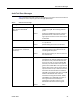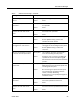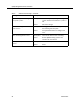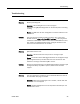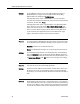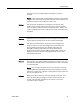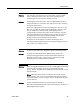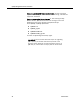Technical References
Quality Management Service Information
26 October 2007
Solution On the QM Base services server, start QM Configuration Setup. In
Windows Explorer, navigate to the C:\Program Files\Cisco\WFO_
QM\bin folder and double-click PostInstall.exe.
If Configuration Setup starts in Initial Mode, it was not completed
correctly. Go through each window and make sure that all required data
is entered, and then click Finish.
If Configuration Setup starts in Update Mode, start QM Configuration
Setup. From the menu bar, choose File > Reset Client Installs. This
places the client install files in the default location, and reconfigures
them to use the default setting for the IP address of the LDAP server.
Try to install the client applications from the installation web page
again. If the problem persists, contact technical support.
Problem On some windows in QM Administrator (for instance, the questions area
on the Evaluation Form Templates window), buttons appear cut in half.
Symptom. Buttons are not displayed correctly.
Cause. The Display DPI setting is set to something other than Normal.
Solution In the Windows Control Panel, start the Display utility. On the Settings
tab, click Advanced. In the resulting Plug and Play Monitor Properties
dialog box, select the General tab and make sure the DPI Setting is set
to Normal size (96 dpi). Click OK twice to save and apply your settings.
Problem The Sync service is not synchronizing databases.
Solution Ensure that the IP address for both Side A and Side B are correct. The
IP address and “side” are tied together and are not interchangeable.
For example, you cannot specify the IP address for Side B in the Side A
field.
Problem In QM Administrator (Personnel > User Administration > Link Selected
Users) Active Directory users are not found if the domain is identified by
the host name. When a user is selected, the Link Selected Users dialog
is launched and domain information is displayed. However, when Find