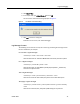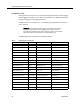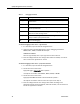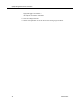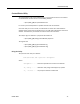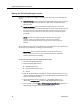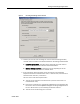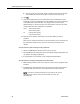Technical References
Quality Management Service Information
18 October 2007
Moving the Recording Storage Location
Follow this procedure to change the location where voice and screen recordings are
stored.
■ Voice Recordings: You can change the storage location to any local or external
folder. It is not necessary that they be stored on the machine hosting the
Voice Services.
■ Screen Recordings: You can change the storage location to any local or
external folder. It is not necessary that they be stored on the machine hosting
the Screen Services. If the Screen Services and Voice Services are on the
same server, you can elect to use the same path as is used for the voice
recordings.
NOTE: QM does not support storing recordings of the same type
(voice or screen) in multiple locations. If you set a new storage
location, all recordings of the same type must be moved to the new
location.
The procedure requires some of the QM services and applications to be stopped while
the process occurs. However, recording can still take place.
IMPORTANT: The File Transfer Servlet that is part of the Voice and
Screen services must run as a user (account) with access to whatever
location you choose for recordings.
To move the voice and/or screen recording storage location:
1. Exit and close QM Administrator.
2. Stop the following QM services:
■ QM DB Proxy Service
■ QM Upload Controller Service
■ Tomcat
3. Back up the QM database and LDAP for disaster recovery purposes. See the
section, “Backup and Restore” in the Quality Management Administrator User
Guide for the backup procedure.
4. On the QM Services server, navigate to …\Cisco\WFO_QM\bin\ and
double-click PostInstall.exe to start the QM Configuration Setup utility.
5. From the menu, choose Tools > Set Recording Home Directory to display the
Recording File Storage Location window (see
Figure 3).