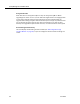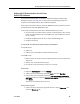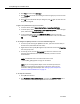Installation Guide
Table Of Contents
- Overview
- Installing QM
- Introduction
- Prerequisites
- Installing QM Services
- QM Configuration Setup
- Setting Up NT Authentication for the Cisco Unified CC Database
- Setting Up Named Pipes for the Cisco Unified CC Database
- Installing QM Desktop Applications
- Using Automated Package Distribution Tools
- Removing QM
- Index

Installing QM Desktop Applications
June 2007 49
Installing QM Desktop Applications
Overview
QM desktop applications are installed from web pages that are created when the
Base Services are installed. These web pages are:
■ Administrator.htm. This page contains links to the install files for all three
desktop applications—QM Administrator, QM Desktop, and QM Recording.
■ Desktop.htm. This page contains a link to the QM Desktop install files.
■ Recording.htm. This page contains a link to the QM Recording install files.
NOTE: Install the QM desktop applications after all the QM services
have been installed.
Enabling the Elevated Privileges Policy for Windows
Installer Installations
To allow users with limited privileges to be able to install a desktop application on their
computer (for example, an evaluator installing his or her own instance of QM Desktop)
you must enable the Windows policy “Always Install with Elevated Privileges” for both
the User Configuration and the Computer Configuration.
By default, Windows Installer installations run in the context of the logged-on user.
When this policy is enabled, Windows Installer installations will run in a context with
elevated privileges, thus allowing the install to successfully complete complex tasks
that require a privilege level beyond that of the logged-on user.
To enable the Windows elevated privileges policy:
1. Start the Microsoft Management Console (MMC) Active Directory Users and
Computers snap-in.
2. Right-click the appropriate organizational unit (OU) and from select Properties
from the popup menu.
3. On the Group Policy tab, select the Group Policy Object (GPO) and then click
Edit.
4. Expand Computer Configuration > Administrative Templates > Windows
Components > Windows Installer.
5. Double-click Always install with elevated privileges.
6. Set to Enabled, and then click OK.
7. Expand User Configuration > Administrative Templates > Windows
Components > Windows Installer.