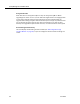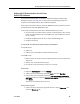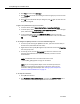Installation Guide
Table Of Contents
- Overview
- Installing QM
- Introduction
- Prerequisites
- Installing QM Services
- QM Configuration Setup
- Setting Up NT Authentication for the Cisco Unified CC Database
- Setting Up Named Pipes for the Cisco Unified CC Database
- Installing QM Desktop Applications
- Using Automated Package Distribution Tools
- Removing QM
- Index

Setting Up Named Pipes for the Cisco Unified CC Database
June 2007 47
Setting Up Named Pipes for the Cisco Unified
CC Database
If you select Named Pipes on the Cisco Unified CC Database window in QM
Configuration Setup (see
page 34), you must perform the following procedure to
support Named Pipes for the Cisco Unified CC database.
NOTE: QM supports only the default SQL Server pipe name. The
default pipe name is \\<hostname>\pipe\sql\query.
These steps must be done after you install the QM Base Services and before you start
administering any users with QM Administrator.
To set up Named Pipes on the Cisco Unified CC database, you must:
1. Configure the QM Sync Service to run as the authenticating user.
2. Verify that Named Pipes is a valid protocol with the default pipe name.
3. Verify the connection.
1. To configure the QM Sync Service to run as the authenticating user:
1. On the computer hosting the QM Base services, open the Services utility in
Control Panel (under Administrative Tools).
2. Right-click the Cisco Quality Management Sync Service and choose Properties
from the popup menu.
3. On the Log On tab, choose This Account and enter the username and
password of the Windows user whose credentials you want to use for
authentication.
NOTE: If you are using NT authentication, the username and
password you enter here must be the same one you used when
setting up authentication. See
"Setting Up NT Authentication for the
Cisco Unified CC Database" on page 45.
2. To verify that Named Pipes is a valid protocol with the default pipe name:
1. On the computer that hosts the Cisco CRS, open the MS SQL Server
Enterprise Manager and navigate to the SQL Server instance for the Cisco
Unified CC database.
2. Right-click the SQL Server instance and choose Properties from the popup
menu to display the SQL Server Properties (Configure) dialog box.
3. On the General tab, click Network Configuration to display the SQL Server
Network Utility dialog box.