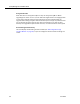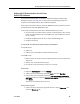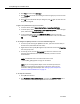Installation Guide
Table Of Contents
- Overview
- Installing QM
- Introduction
- Prerequisites
- Installing QM Services
- QM Configuration Setup
- Setting Up NT Authentication for the Cisco Unified CC Database
- Setting Up Named Pipes for the Cisco Unified CC Database
- Installing QM Desktop Applications
- Using Automated Package Distribution Tools
- Removing QM
- Index

Quality Management Installation Guide
46 June 2007
2. Click Add, and then click Advanced.
3. Click Find Now, and from the resulting list select the groups you want the user
to belong to.
4. Click OK to close the Select Groups dialog box, and OK again to close the User
Properties dialog box.
To give a user permissions to log on as a service:
1. In Control Panel, select Administrative Tools > Local Security Policy.
2. In the left pane, select Local Policy > User Rights Assignment, and in the right
pane, double-click Log on as a service.
3. In the resulting dialog box, click Add User or Group, and then enter the
username or click Find Now to select the username from a list, and then click
OK.
2. To configure the QM Sync Service to run as the authenticating user:
1. On the computer hosting the QM Base services, open the Services utility in
Control Panel (under Administrative Tools).
2. Right-click the Cisco Quality Management Sync Service and choose Properties
from the popup menu.
3. On the Log On tab, choose This Account and enter the username and
password of the Windows user whose credentials you want to use for
authentication.
NOTE: the Windows user must have write access to the
…\Cisco\WFO_QM\log folder so logs can be written.
NOTE: If you are using Named Pipes as the connection protocol, the
username and password you enter here must be the same one you
used when setting up Named Pipes. See
"Setting Up Named Pipes for
the Cisco Unified CC Database" on page 47.
3. To verify the connection:
1. Start QM Administrator.
2. Click Personnel > User Administration, and select the Unlinked Users tab. If
there are users listed there, the synchronization worked.