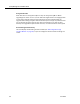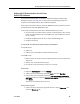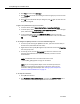Installation Guide
Table Of Contents
- Overview
- Installing QM
- Introduction
- Prerequisites
- Installing QM Services
- QM Configuration Setup
- Setting Up NT Authentication for the Cisco Unified CC Database
- Setting Up Named Pipes for the Cisco Unified CC Database
- Installing QM Desktop Applications
- Using Automated Package Distribution Tools
- Removing QM
- Index

Setting Up NT Authentication for the Cisco Unified CC Database
June 2007 45
Setting Up NT Authentication for the Cisco
Unified CC Database
If you select NT Authentication on the Cisco Unified CC Database window in QM
Configuration Setup (see
page 34), you must perform the following procedure to
support NT authentication for the Cisco Unified CC database.
These steps must be done after you install the QM Base Services and before you start
administering any users with QM Administrator.
To set up NT authentication for the Cisco Unified CC database, you must:
1. Set up NT users who will be used to connect to the database. A user must be
known on both the CRS server and the QM server, and the CRS server cannot
be on a domain.
2. Configure the QM Sync Service to run as the authenticating user.
3. Verify the connection.
1. To set up NT users who will be used to connect to the database:
On the CRS server:
1. Add a user.
2. Add this user to the CRSUser and Administrator groups.
On the QM server:
1. Add a user with the same username and password as the user created on the
CRS server.
2. Add this user to the Administrator group
3. Set the user to have permissions to log on as a service.
To add a user:
1. Right-click My Computer and select Manage.
2. Under Local Users and Groups, right-click Users and select New User.
3. Enter a username and password, clear the User must change password at
next logon check box, select the Password never expires check box, and then
click Create.
The user is now added to the list of users.
To add a user to a group:
1. Under Local Users and Groups, right-click the user, choose Properties, and
select the Member of tab.