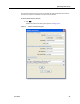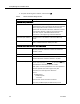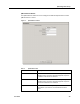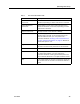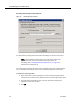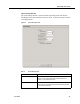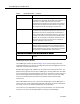Installation Guide
Table Of Contents
- Overview
- Installing QM
- Introduction
- Prerequisites
- Installing QM Services
- QM Configuration Setup
- Setting Up NT Authentication for the Cisco Unified CC Database
- Setting Up Named Pipes for the Cisco Unified CC Database
- Installing QM Desktop Applications
- Using Automated Package Distribution Tools
- Removing QM
- Index

Quality Management Installation Guide
40 June 2007
QM JTAPI Installation Dialog Box
In CTI service installations, the QM JTAPI Installation dialog box appears. Enter the AXL
(Administrative XML Layer) authentication username and password. These are
configured when the Unified CM is set up.
QM Configuration Setup uses AXL to communicate with the Unified CM in order to
discover the URL where the JTAPI plug-in is located. Once the location is known,
Configuration Setup downloads and runs the JTAPI install for that version of Unified
CM.
NOTE: If you upgrade your Unified CM you must also update the
jtapi.jar on the QM CTI Services computer by using the
Download/Install JTAPI step from the Tools menu. If the JTAPI
installation fails, uninstall the existing JTAPI version (Start > Program
Files > CiscoJTAPI > Uninstall) and run the Download/Install JTAPI
step again.
Username The JTAPI user name. This is the application user with
which all phone devices are associated. This must be
between 1 and 32 alphanumeric characters.
Password The JTAPI user’s password. This must be between 1 and
32 alphanumeric characters.
CallManager Cluster
Host Name/
IP Address
The host name or IP address of the publisher and
subscriber (if any) Cisco Unified CM, depending on which
radio button is selected. You can enter 1 publisher
Unified CM, and up to 8 subscriber Unified CMs.
Primary CTI Manager Select this button if the Unified CM is the primary CTI
Manager. There can be only one primary CTI Manager.
Once entered, a primary CTI Manager may be
reassigned, but not deleted.
Backup CTI
Manager
Select this button if the Unified CM is the backup CTI
Manager. There can be one or no backup CTI Manager.
None Select this button if there is no backup CTI Manager.
Default setting = selected.
Table 9. CallManager Clusters fields — Continued
Field Description