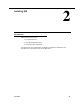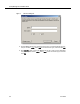Installation Guide
Table Of Contents
- Overview
- Installing QM
- Introduction
- Prerequisites
- Installing QM Services
- QM Configuration Setup
- Setting Up NT Authentication for the Cisco Unified CC Database
- Setting Up Named Pipes for the Cisco Unified CC Database
- Installing QM Desktop Applications
- Using Automated Package Distribution Tools
- Removing QM
- Index

Prerequisites
June 2007 23
Configure SQL Server Firewall Port Exceptions
Before QM is installed, you must manually add two ports to the firewall exception list
on the QM Database services server. This procedure is necessary only if the Microsoft
firewall is turned on. These ports are:
The default instance of the SQL Server Database Engine listens on TCP port 1433.
Named instances are configured for dynamic ports, which means they select an
available port when the SQL Server service is started. When connecting to a named
instance through a firewall, configure the Database Engine to listen on port 1433, so
that the appropriate port can be opened in the firewall.
To determine the randomly assigned port number:
1. On the SQL Server computer, start SQL Server Configuration Manager.
2. From the navigation tree in the left pane, expand SQL Server 2005 Network
Configuration > Protocols for <instance name>, and then in the right pane,
double-click TCP/IP.
3. In the TCP/IP Properties dialog box, on the IP Addresses tab, several IP
addresses appear, in the format IP1, IP2, and IPAll. One of these is for the IP
address of the loopback adapter, 127.0.0.1. Additional IP addresses appear
for each IP address on the computer. Determine which IP address you want to
configure.
4. If the TCP Dynamic Ports field for that IP address contains 0, indicating the
Database Engine is listening on dynamic ports, delete the 0.
5. In the TCP Port field, type the port number 1433, and then click OK.
6. In the left pane, click SQL Server 2005 Services.
7. In the right pane, right-click SQL Server (<instance name>) and from the
popup menu, click Restart, to stop and restart SQL Server.
To add the ports to the firewall exceptions list:
1. On the SQL Server computer, start the Windows Firewall utility and select the
Exceptions tab.
2. Click Add Port to display the Add a Port dialog box.
Port Type Description
1433 TCP MSSQL server port (named instance)
1434 UDP MSSQL server port