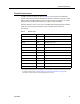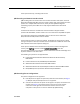Installation Guide
Table Of Contents
- Overview
- Installing QM
- Introduction
- Prerequisites
- Installing QM Services
- QM Configuration Setup
- Setting Up NT Authentication for the Cisco Unified CC Database
- Setting Up Named Pipes for the Cisco Unified CC Database
- Installing QM Desktop Applications
- Using Automated Package Distribution Tools
- Removing QM
- Index

Quality Management Installation Guide
18 June 2007
QM Recording Requirements
Required Phone Device Parameters
For QM Recording to function correctly, several phone device parameters in Cisco
Unified CM Administration must be enabled. They are enabled by default. If for some
reason they have been disabled, follow this procedure to re-enable them.
To re-enable the phone device parameters:
1. In Cisco Unified CM Administration, choose Device > Phone, and then search
for and select the agent’s phone device.
The phone device’s Phone Configuration page appears.
2. In the Product Specific Configuration section (Unified CM 4.x) or the Product
Specific Configuration Layout section (Unified CM 5.x, 6.x), set these
parameters to Enabled:
■ PC Port
■ PC Voice VLAN Access
■ Span to PC Port
NOTE: Not all devices or Unified CM versions use all these
settings. Configure those that do appear for your device and
Unified CM version.
3. Click Update.
Required Codecs
QM supports the G.711 and G.729 codecs. Recording will not function correctly if IP
phones use any other codec.
Consult the Cisco Unified CM documentation for information on changing a phone
device’s codec.
Hard Drive Space on Agent Computers
Recordings can occupy a great deal of hard drive space on an agent’s computer. To
protect the agent computer from running out of the free space required for normal
operations and to prevent crashes, QM Recording halts recording when the available
hard drive space falls below the following minimums:
■ Voice recordings: 100 MB