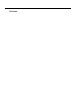Cisco Unified Workforce Optimization Quality Management Installation Guide 2.3 June 2007 Americas Headquarters Cisco Systems, Inc. 170 West Tasman Drive San Jose, CA 95134-1706 USA http://www.cisco.
THE SPECIFICATIONS AND INFORMATION REGARDING THE PRODUCTS IN THIS MANUAL ARE SUBJECT TO CHANGE WITHOUT NOTICE. ALL STATEMENTS, INFORMATION, AND RECOMMENDATIONS IN THIS MANUAL ARE BELIEVED TO BE ACCURATE BUT ARE PRESENTED WITHOUT WARRANTY OF ANY KIND, EXPRESS OR IMPLIED. USERS MUST TAKE FULL RESPONSIBILITY FOR THEIR APPLICATION OF ANY PRODUCTS.
Revision History Revision Date Description June 2007 First Customer Ship (FCS) version 2.
Revision History
Contents Overview ■ Introduction . . . . . . . . . . . . . . . . . . . . . . . . . . . . . . . . . . . . . . . . . . . . . . . . . .9 ■ QM 2.3 Components. . . . . . . . . . . . . . . . . . . . . . . . . . . . . . . . . . . . . . . . . .10 Client Applications . . . . . . . . . . . . . . . . . . . . . . . . . . . . . . . . . . . . . . . . .10 QM Administrator . . . . . . . . . . . . . . . . . . . . . . . . . . . . . . . . . . . . . . .10 QM Desktop . . . . . . . . . . . . . . . . . . . . . . . . . . . . .
Contents Installing QM ■ Introduction . . . . . . . . . . . . . . . . . . . . . . . . . . . . . . . . . . . . . . . . . . . . . . . . 21 ■ Prerequisites . . . . . . . . . . . . . . . . . . . . . . . . . . . . . . . . . . . . . . . . . . . . . . . 22 Install Microsoft SQL Server 2005 . . . . . . . . . . . . . . . . . . . . . . . . . . . 22 Configure SQL Server Firewall Port Exceptions . . . . . . . . . . . . . . . . . 23 ■ Installing QM Services . . . . . . . . . . . . . . . . . . . . . . . . . . . . .
Contents ■ Using Automated Package Distribution Tools. . . . . . . . . . . . . . . . . . . . . .51 Requirements . . . . . . . . . . . . . . . . . . . . . . . . . . . . . . . . . . . . . . . . . . . .51 Execution . . . . . . . . . . . . . . . . . . . . . . . . . . . . . . . . . . . . . . . . . . . . .51 Per-Machine vs. Per-User Installation . . . . . . . . . . . . . . . . . . . . . . .51 Privileges. . . . . . . . . . . . . . . . . . . . . . . . . . . . . . . . . . . . . . . . . . . . . .
Contents
Overview 1 Introduction Quality Management (QM) 2.3 is installed in this order: 1. Prepare servers for QM installation 2. Install and configure QM services on each server component 3. Install QM Administrator to configure users, groups, workflows, and other QM elements 4. Install QM Recording on client PCs 5.
Quality Management Installation Guide QM 2.3 Components The following client applications and services make up the QM system. Client Applications The QM client applications are installed from web pages created on the Base Services server. QM Administrator QM Administrator is used to assign user roles, set up groups, create and manage evaluation forms, set up workflows for recording customer contacts, set up recording archiving, and maintain the QM system.
QM 2.3 Components DBSync Service The DBSync service synchronizes LDAP with the QM database. File Transfer Servlet (FTS) The File Transfer Servlet uses HTTP protocol to upload files from agent desktops to the Voice server. LDAP LDAP contains information about the system’s users, organizations, configuration, and workflow. It supplies information about agents and their workflows to the QM Recording service. LDAP Monitor Service The LDAP Monitor service constantly checks LDAP to ensure that is running.
Quality Management Installation Guide System Configuration One system configuration is supported. This configuration is able to use an external storage server to store/archive voice recording files (see "Installing QM Desktop Applications" on page 49). The supported configuration is illustrated in Figure 1. IMPORTANT: To maximize QM’s performance and data storage capacity, it is strongly recommended that no other applications reside on the servers that host the QM services.
System Configuration Figure 1. June 2007 Supported configuration.
Quality Management Installation Guide System Requirements System Environment QM 2.3 is integrated into the following Cisco Unified Contact Center Express (Unified CCX) environment: Table 1. System environment ACD Unified CM* Unified Outbound Dialer Unified CCX 4.1(n) 4.3 n/a Unified CCX 5.0(n) 5.1, 6.0 Direct Preview Mode * Cisco Unified CallManager or Cisco Unified Communications Manager. The product name changes from CallManager to Communications Manager at version 5.1.
System Requirements Table 2.
Quality Management Installation Guide 16 ■ Adobe Acrobat Reader 6.0 or later—required for PDF-based reports and for QM user documentation. Acrobat Reader is available for free from www.adobe.com. ■ Microsoft SQL Server 2005—required database.
Firewall Requirements Firewall Requirements For QM to function correctly, the ports in Table 4 must be opened in the Windows firewall before QM is installed. If the Microsoft Firewall is used and in operation when QM is installed, the QM installation process opens all ports and programs as needed except those for the Microsoft SQL Server (by default, 1433 and 1434). If another firewall is used, or if you turn on the Microsoft Firewall after QM is installed, these ports must be opened manually.
Quality Management Installation Guide QM Recording Requirements Required Phone Device Parameters For QM Recording to function correctly, several phone device parameters in Cisco Unified CM Administration must be enabled. They are enabled by default. If for some reason they have been disabled, follow this procedure to re-enable them. To re-enable the phone device parameters: 1. In Cisco Unified CM Administration, choose Device > Phone, and then search for and select the agent’s phone device.
QM Recording Requirements Once space if freed up, recordings will resume. QM Recording and Network Interface Cards QM recording does not function with some network interface cards (NICs). The Intel PRO/100 and PRO/1000 NIC series are unable to detect both voice packets and data packets in a multiple VLAN environment, which prevents QM Recording from functioning properly. These NICs do not fully support NDIS Promiscuous Mode settings.
Quality Management Installation Guide Figure 2. QM Recording hardware setup (hard IP phone), network connection Figure 3. phone/PC connection QM Recording hardware setup (Cisco IP Communicator soft phone).
Installing QM 2 Introduction QM is installed in this order: 1. Install QM services 2. Run QM Configuration Setup 3. Install QM client applications The QM services are installed from the QM CD. The QM client applications are installed from a web page located on the QM server.
Quality Management Installation Guide Prerequisites Before you install the QM services: ■ Install Microsoft SQL Server 2005 on the server where the QM Database service will be installed. ■ Configure the port exceptions in the Windows firewall (if the firewall is turned on) for the Microsoft SQL Server.
Prerequisites Configure SQL Server Firewall Port Exceptions Before QM is installed, you must manually add two ports to the firewall exception list on the QM Database services server. This procedure is necessary only if the Microsoft firewall is turned on. These ports are: Port Type Description 1433 TCP MSSQL server port (named instance) 1434 UDP MSSQL server port The default instance of the SQL Server Database Engine listens on TCP port 1433.
Quality Management Installation Guide Figure 4. Add a Port dialog box. 3. For the MSSQL server port named instance, enter a name describing the port, the port number 1433, select TCP as the connection type, and then click OK. 4. Click Add Port again, and for the MSSQL server port, enter a name describing the port, the port number 1434, select UDP as the connection type, and then click OK.
Installing QM Services Installing QM Services Install the QM services according to the supported system configuration illustrated in Figure 1 on page 13. QM Configuration Setup runs automatically after you have installed a service or group of services. IMPORTANT! Any time QM Configuration Setup starts after an installation or an upgrade, it must be run to completion in order for the system to function. To install a QM service or service group: 1.
Quality Management Installation Guide 4. Click Next, and then click Install. The services you selected are installed, and QM Configuration Setup starts. 5. Complete the QM Configuration Setup windows. See "QM Configuration Setup" on page 27 for more information. 6. Click Finish to complete the installation.
QM Configuration Setup QM Configuration Setup The QM Configuration Setup tool is used to enter the system configuration information needed for a successful QM installation. QM Configuration Setup is launched automatically in Initial Mode after you install a QM service. Any time you launch QM Configuration Setup thereafter, it is launched in Update Mode. Entering Configuration Data in Initial Mode After a QM service is installed, QM Configuration Setup starts automatically.
Quality Management Installation Guide Figure 7. Change QM Administrator Password dialog box. 3. By default, there is no password. Enter your new password in the New password field, enter it again in the Confirm new password field, and then click OK. The password must be between 1 and 32 alphanumeric characters long. It is case sensitive. The Active Directory Options dialog box appears (see Figure 8). Figure 8. Active Directory Options dialog box. 4.
QM Configuration Setup ■ You can go backwards at any time to revisit a previous window. ■ Data you enter in a window is saved when you click Next. NOTE: During Initial Mode, if a step fails, Configuration Setup will stay at the existing window until the step succeeds or is cancelled. The step attempts to run again every time you click Next. The program carries out any necessary processes and gives you the option of starting the QM services. 6.
Quality Management Installation Guide Enterprise Settings Window Figure 9. Enterprise Settings window. This section does not appear if you are configuring a QM authentication system The Enterprise Settings window (see Figure 9) has two versions: ■ One for a non-Active Directory system, which only enables you to turn on automated updates for QM clients.
QM Configuration Setup The connection information you enter is checked using the credentials you entered, and the user paths are validated, when you save this window. To add an Active Directory domain: 1. Click Add. The Domain Information dialog box appears (see Figure 10). Figure 10. June 2007 Domain Information dialog box.
Quality Management Installation Guide 2. Complete the dialog box as follows, and then click OK. Table 5. Domain Information dialog box fields. Field Description Active Directory Connection Base DN The location in the directory server tree under which all active directory users are located. This field is autofilled with a sample format with variable names that you replace with the domain information. Maximum number of characters allowed = 1000.
QM Configuration Setup QM Databases Window The QM Databases window is used to configure the defined SQL database in which QM information is stored. June 2007 Figure 11. QM Databases window. Table 6. QM Database fields Field Description IP Address The IP address of the machine where the QM SQL database server is hosted. This field appears only if the IP Address radio button is selected. Host Name The host name of the machine where the QM SQL database server is hosted.
Quality Management Installation Guide Table 6. QM Database fields — Continued Field Description Username The name used to access the QM database (see "Prerequisites" on page 22). Password The password used to access the QM database (see "Prerequisites" on page 22). Cisco Unified CC Database Window The Cisco Unified CC Database window (see Figure 12) is used to configure the Cisco Unified Contact Center Express database.
QM Configuration Setup Table 7. June 2007 Cisco Unified CC Database fields Field Description Side A IP Address/ Host Name The IP address or host name of the Cisco Unified CC database, depending on which radio button is selected. Side B IP Address/ Host Name The IP address or host name of the redundant Cisco Unified CC database, if one exists, depending on which radio button is selected. SQL Instance Name The SQL instance name. Default = CRSSQL.
Quality Management Installation Guide Recording File Storage Location Window Figure 13. Recording Location window. Use this window to change the location where recordings are stored on the server. NOTE: The File Transfer Servlet that is part of the Voice service must run as a user with access to whatever location you choose for recordings. See "Installing QM Desktop Applications" on page 49 for information on setting this up.
QM Configuration Setup Upload Settings Window The Upload Settings window is used to schedule uploading of peak and off-peak recordings from the agent desktops to the Voice server, as well as recording metadata to the QM database. June 2007 Figure 14. Upload Settings window. Table 8. Upload Settings fields Field Description Peak Hours Begin The time, in 24-hour format, when peak hours in the contact center begin. Must be between 00:00 and 23:59. in 1-minute increments.
Quality Management Installation Guide Table 8. Upload Settings fields — Continued Field Description Max Peak Hour Uploads The maximum number of recordings that can be simultaneously uploaded during peak hours. Must be a value from 1 to 100. This limit is set to conserve bandwidth on the network. As one upload is completed, another takes its place, but there can be no more than the configured number uploading at any one time.
QM Configuration Setup Each Unified CM in the cluster must be entered in QM Configuration Setup so that QM Recording can find the location of the QM CTI service. QM stores an association between the QM CTI service and the Unified CMs in the cluster. If a Unified CM is not in the list, QM Recording will not know where to register for events. Figure 15. CallManager Clusters window. Table 9.
Quality Management Installation Guide Table 9. CallManager Clusters fields — Continued Field Description Username The JTAPI user name. This is the application user with which all phone devices are associated. This must be between 1 and 32 alphanumeric characters. Password The JTAPI user’s password. This must be between 1 and 32 alphanumeric characters.
QM Configuration Setup Figure 16. QM JTAPI Installation dialog box. Status Window The status window displays which version of QM is installed on each QM component. Figure 17. Status window. Entering Configuration Data in Update Mode There are two ways to change configuration setup data after it is initially entered.
Quality Management Installation Guide ■ Change the information through the Site Configuration node in QM Administrator. ■ Start QM Configuration Setup from the executable PostInstall.exe, located on each server in C:\Program Files\Cisco\WFO_QM\bin. When QM Configuration Setup is started, it runs in Update Mode. To change configuration setup data in Update Mode: 1. Start QM Configuration Setup. 2.
QM Configuration Setup Figure 18. QM Configuration Setup tools. Start Local QM Services This tool offers a convenient way to start all the QM services that are on the local computer. Create Database Catalogs This tool creates a new QM database if one does not exist or updates an existing database to the latest schema version without overwriting any existing data. You can use this to recreate your QM database if you have no backup and your database was corrupted and you deleted it.
Quality Management Installation Guide Encrypt Audio Files Audio files were not encrypted in QM 2.1. They are encrypted in QM 2.3. When upgrading from version 2.1 to 2.3, some audio files might be left in the staging folders on the client machines during the upgrade process and get uploaded after the upgrade without being encrypted. This tool enables you to encrypt any audio files that are not already encrypted. The only time this tool should be run is after all client desktops are upgraded to QM 2.3.
Setting Up NT Authentication for the Cisco Unified CC Database Setting Up NT Authentication for the Cisco Unified CC Database If you select NT Authentication on the Cisco Unified CC Database window in QM Configuration Setup (see page 34), you must perform the following procedure to support NT authentication for the Cisco Unified CC database. These steps must be done after you install the QM Base Services and before you start administering any users with QM Administrator.
Quality Management Installation Guide 2. Click Add, and then click Advanced. 3. Click Find Now, and from the resulting list select the groups you want the user to belong to. 4. Click OK to close the Select Groups dialog box, and OK again to close the User Properties dialog box. To give a user permissions to log on as a service: 1. In Control Panel, select Administrative Tools > Local Security Policy. 2.
Setting Up Named Pipes for the Cisco Unified CC Database Setting Up Named Pipes for the Cisco Unified CC Database If you select Named Pipes on the Cisco Unified CC Database window in QM Configuration Setup (see page 34), you must perform the following procedure to support Named Pipes for the Cisco Unified CC database. NOTE: QM supports only the default SQL Server pipe name. The default pipe name is \\\pipe\sql\query.
Quality Management Installation Guide 4. Verify that Named Pipes is in the list of enabled protocols. 5. Select Named Pipes and then click Properties to display the Named Pipes dialog box. 6. Verify that the Default Pipe field displays \\.\pipe\sql\query or \\\sql\query. 3. To verify the connection: 1. On the QM Base Services server, start the Cisco Quality Management Sync Service. 2. Open the DirAccessSyncServer.log file located in the C:\Program Files\QM\log folder. 3.
Installing QM Desktop Applications Installing QM Desktop Applications Overview QM desktop applications are installed from web pages that are created when the Base Services are installed. These web pages are: ■ Administrator.htm. This page contains links to the install files for all three desktop applications—QM Administrator, QM Desktop, and QM Recording. ■ Desktop.htm. This page contains a link to the QM Desktop install files. ■ Recording.htm.
Quality Management Installation Guide 8. Double-click Always install with elevated privileges. 9. Set to Enabled, and then click OK. NOTE: You must enable this GPO under both the User Configuration and Computer Configuration sections for it to take effect. Installation Procedure Follow these steps to install the QM desktop applications. To install QM desktop applications: 1. From the computer where you want to install the desktop application, start Internet Explorer. 2.
Using Automated Package Distribution Tools Using Automated Package Distribution Tools QM’s MSI-based desktop application installations can be deployed (“pushed”) via automated package distribution tools that make use of the Microsoft Windows Installer service. Requirements QM support for automated package distribution depends on compliance with the requirements listed below. Execution Installations must be executed on the target machine.
Quality Management Installation Guide Alteration of these files or the use of other MSI files included with the product at other locations is not supported. Installation criteria such as supported operating systems, product deployment configurations, installation order, and server/client version synchronization must be met. Altering the supplied MSI packages to circumvent the installation criteria is not supported.
Using Automated Package Distribution Tools Installation and Uninstallation Deployment Packages The deployment engineer should create and test both an installation and uninstallation deployment package. This is especially important for service release installations, which must be uninstalled before upgrading the underlying software. Recommended Deployment Preparation Model 1. Use a lab environment to model the pending deployment. 2. Install the servers to obtain valid client installation packages. 3.
Quality Management Installation Guide 54 June 2007
Removing QM 3 Removing QM Uninstall QM in the following order: 1. QM Recording 2. QM client applications 3. QM services Recordings are not removed from client or server computers when QM is removed. They are maintained in the folder located at: C:\Program Files\Common Files\QM\Recordings To remove a QM application: 1. Open the Windows Control Panel. 2. Double-click Add/Remove Programs. 3. From the list, select the application you wish to remove and click Remove. The application is removed.
Quality Management Installation Guide 56 June 2007
Index A Active Directory domain adding 31 Automated package distribution tools 51 C using automated package distribution tools 51 Installing QM services prerequisites 22 procedure 25 L LDAP 11 CallManager Clusters window 38 Cisco Unified CC Database window 34 D DBCleaner service 10 DBProxy service 10 DBSync service 11 M Microsoft SQL Server 2005 firewall port exceptions 23 Microsoft SQL Server 2005 installation 22 N E Elevated privileges 49 Enterprise Settings window 30 adding an Active Directory d
Quality Management Installation Guide QM Recording 10 QM Configuration Setup 27 CallManager Clusters window 38 Cisco Unified CC Database window 34 entering data in Initial Mode 27 entering data in Update Mode 41 Enterprise Settings window 30 QM Databases window 33 QM JTAPI Installation dialog box 40 Recording File Storage Location window 36 Status window 41 tools 42 Upload Settings window 37 QM CTI service 10 QM Databases window 33 QM Desktop about 10 QM installation order 9 QM Recording about 10 R Record