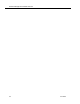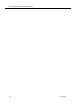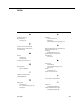Installation Guide
Workforce Management Installation Guide 8.0
42 June 2007
To add a user to a group:
1. Under Local Users and Groups, right-click the user, choose Properties, and
select the Member of tab.
2. Click Add, and then click Advanced.
3. Click Find Now, and from the resulting list select the groups you want the user
to belong to.
4. Click OK to close the Select Groups dialog box, and OK again to close the User
Properties dialog box.
To give a user permissions to log on as a service:
1. In Control Panel, select Administrative Tools > Local Security Policy.
2. In the left pane, select Local Policy > User Rights Assignment, and in the right
pane, double-click Log on as a service.
3. In the resulting dialog box, click Add User or Group, and then enter the
username or click Find Now to select the username from a list, and then click
OK.
Step 2. Configuring WFM Sync and OOC services to
run as the authenticating user
To configure the WFM Sync and OOC services to run as the authenticating user:
1. On the computer hosting the WFM services, open the Services utility in
Control Panel (under Administrative Tools).
2. Right-click the Workforce Management Sync Service and choose Properties
from the popup menu.
3. On the Log On tab, choose This Account and enter the username and
password of the Windows user whose credentials you want to use for
authentication.
4. Right-click the Workforce Management Sync Service and choose Start, or
Restart if the service is already started, from the popup menu.
5. Right-click the Workforce Management OOC Service and choose Properties
from the popup menu.
6. On the Log On tab, choose This Account and enter the username and
password of the Windows user whose credentials you want to use for
authentication.
7. Ri g h t - c l i c k t he Workforc e M a n agement OOC Service and choose Start, or
Restart if the service is already started, from the popup menu.