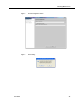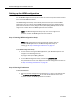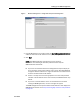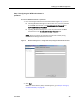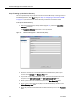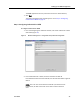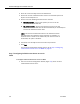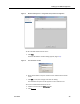Installation Guide
Workforce Management Installation Guide 8.0
32 June 2007
Setting up the WFM configuration
Use the WFM Configuration Setup tool to enter the service setup information needed
for a successful WFM installation.
The WFM Configuration Setup automatically launches when you install the WFM
application. You can manually launch WFM Configuration Setup by double-clicking
postinstall.exe located in the C:\Program Files\Cisco\WFO_WFM\bin folder on the
single serve machine where the WFM application was installed.
NOTE: The WFM Configuration Setup only runs on the single server
machine on which the WFM application was installed.
Step 1. Running WFM Configuration Setup
NOTE: WFM Configuration Setup automatically appears after you
install the WFM application. If the WFM Configuration Setup is
running, go to
"Step 2. Entering IP addresses" on page 32.
To run WFM Configuration Setup:
1. On the machine hosting the WFM application, open Windows Explorer and
navigate to the following directory:
C:\Program Files\Cisco\WFO_WFM\bin
2. To start WFM Configuration Setup, double-click postinstall.exe.
The postinstall.exe starts and displays the General Configuration window. Go
to
"Step 2. Entering IP addresses" on page 32.
Step 2. Entering IP addresses
To enter IP addresses:
1. From the General Configuration window (Figure 8), select an IP address from
the IP Address of Local Machine list or enter the IP address for the local
machine on which the WFM application is installed.