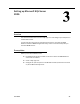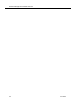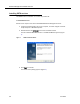Installation Guide
Workforce Management Installation Guide 8.0
22 June 2007
Install Microsoft SQL Server 2005
Install Microsoft SQL Server 2005 as per the SQL Server documentation.
NOTE: The SQL Server for WFM must be a default instance. It cannot
be a named instance.
Once the Microsoft SQL Server 2005 is installed, create a Login User and assign a
username and password.
NOTE: You will need the username and password created here to
complete the WFM Database window in WFM Configuration Setup,
which runs automatically after you install the WFM services.
NOTE: SQL Server must be set up with case-insensitivity (SQL
collation name SQL_Latin1_General_Cp1_CI_AS: see
http://msdn2.microsoft.com/en-us/library/aa258233(SQL.80).aspx
for more information.
Creating a SQL Login User
To create a SQL Login User:
1. On the SQL Server computer, start SQL Server Management Studio.
2. From the navigation tree in the left pane, select Security > Logins under the
SQL instance.
3. Right-click Logins and select New Login from the popup menu to display the
New Login dialog box.
4. On the General page, enter a name for the new login, select SQL Server
Authentication, enter a password, and clear the Enforce password policy
check box.
5. On the Server Roles page, select dbcreator from the list of server roles.
NOTE: The user must have permission to create databases.
6. Click OK.
The new login user is added to the list in the right pane.