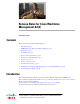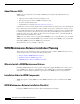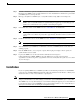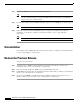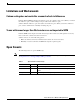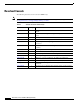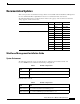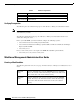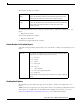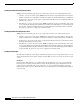Release Notes
Release Notes for Cisco Workforce Management 8.2(2)
Uninstallation
Step 1 Log into the WFM server as the local machine administrator.
Note You can log into the WFM server remotely using Virtual Network Computing (VNC) software.
See the documentation that came with your VNC software for instructions on establishing a
remote connection to another machine.
Step 2 Download the setup.exe from the WFM 8.2(2) CD to a directory on the WFM server and run setup.exe.
Note The setup.exe automatically stops the WFM services.
Step 3 Follow the instructions in the InstallShield wizard to complete the installation. For additional
information, see the Workforce Management Installation Guide for Cisco Unified Workforce
Optimization.
Note The setup.exe automatically restarts the WFM services.
Uninstallation
To completely remove WFM, follow the instructions in the Workforce Management Installation Guide
for Cisco Unified Workforce Optimization.
Restore the Previous Release
To restore a previous release:
Step 1 Completely remove WFM 8.2(2) by following the instructions in the Workforce Management
Installation Guide for Cisco Unified Workforce Optimization.
Step 2 Restore the backup database for WFM 8.2(1) to the SQL database directory.
Step 3 Install WFM 8.2(1) by following the installation instructions in the Workforce Management Installation
Guide for Cisco Unified Workforce Optimization.
Step 4 If required, install WFM 8.2(1) SR1 by following installation instructions in the Release Notes for
Workforce Management 8.2(1) SR1 for Cisco Unified Workforce Optimization.