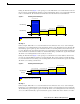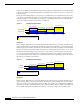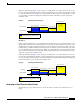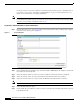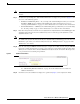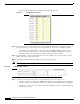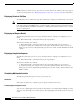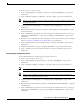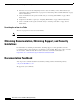Release Notes
Release Notes for Cisco Workforce Management 8.2(2)
Documentation Updates
• Non-Linearly — If you choose this option, WFM schedules the agents to handle 50% of the email
received during the first half hour and divides the number of email handled for each remaining half
hour by 50%, until the last half hour in the work shift. During the last half hour in the work shift,
the agents are expected to complete the remaining email.
See "Handling Email Options" on page 9 for more information on these options.
Step 16 Select how you want to handle email received after business hours. Your options are:
• Linearly — If you choose this option, WFM divides all email received after business hours by the
number of half hours in a work shift to determine the number of email handled during each half hour.
• No Deferring — If you choose this option, agents must handle all email received after business hours
during the first half hour of the next day.
• Non-Linearly — If you choose this option, WFM schedules the agents to handle 50% of the email
received after business hours during the first half hour and divides the number of email handled for
each remaining half hour by 50%, until the last half hour in the work shift. During the last half hour
in the work shift, the agents are expected to complete the remaining email.
–
See "Handling Email Options" on page 9 for more information on these options.
Step 17 Click (Launch Request) to launch the forecast request. A Windows Internet Explorer dialog box
appears (Figure 11).
Step 18 Click OK to dismiss the dialog box.
WFM launches the forecast request on the server. The status of the forecast request appears on the Server
Request List. See
"Managing Requests to the Server" on page 396 for more information.
Figure 11 Windows Internet Explorer dialog box