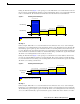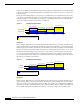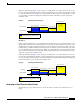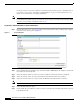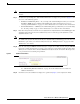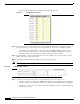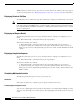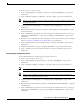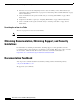Release Notes
Release Notes for Cisco Workforce Management 8.2(2)
Documentation Updates
The Period column displays the schedule period in half hour intervals.
Step 12 Enter the percentage of emails that must be answered within the time frame specified in the Service %
field to match the service level objectives in your organization. The Service % is 100% by default.
For example, if you change 100% to 90% in the first period 00:00, all subsequent periods are
changed to 90%. If you only want to change the periods from 00:00 to 02:00 to 90%, you must
change the value for 02:30 to 100% and change all subsequent periods to 100%.
Step 13 Enter the number of hours in which all must be answered to match your service level objective in the
Hours column. The default is four hours.
Step 14 Click Defer Handling of Email to display more parameters (Figure 10).
Note Defer Handling of Email only appears if you select a CSQ type of Email.
Step 15 Select how you want to handle email received during business hours. Your options are:
• Linearly — If you choose this option, WFM divides all email received during business hours by the
number of intervals in a work shift to determine the number of email handled during each half hour.
• No Deferring — If you choose this option, agents must handle all email received during the half hour
when they are received.
Figure 9 Staffing levels calculation
Figure 10 Defer Handling of Email