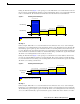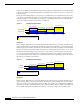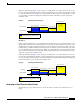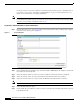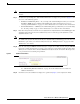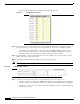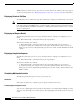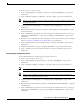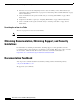Release Notes
Release Notes for Cisco Workforce Management 8.2(2)
Documentation Updates
Use this procedure to generate an email forecast without trends. You must generate a distribution before
you generate a forecast. See “Generating a Call Distribution” on page 138 of the Administrator User
Guide for more information on creating a distribution.
Note Use this procedure if you do not have 12 to 15 months of historical data in WFM. Since historical data
for email must be manually entered, it is assumed you have less than 12 months of historical data. WFM
generates a forecast using a default trend value of one.
To generate a standard email forecast request without trends:
Step 1 From the Navigation pane, choose Forecasting > Forecast Request. The Forecast Request pane displays
standard forecast request options (
Figure 7).
Step 2 Select the Email from the CSQ Type drop-down list. Calabrio WFM displays the CSQs associated with
the email in the Select CSQs list.
Step 3 Select the CSQs for which you want to generate an email forecast from the list Select CSQs list.
Step 4 Select the start date for the forecast period from the Start Date field under Forecast Dates.
Step 5 Select the end date for the forecast period from the End Date On field under Forecast Dates.
Note You will need these start and end dates when you generate a schedule for this CSQ.
Step 6 Select the Without Trends option.
Step 7 Under Volume Projection Reference Period, enter the start date in the Start Date field and the end date
in the End Date field.
Figure 7 Forecast Request