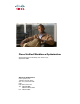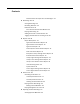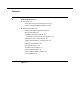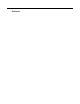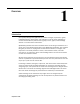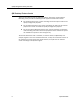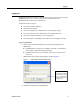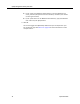User Guide
Logging In
September 2009 9
Logging In
QM Desktop requires a user name and password in order to log in. Only one instance
of QM
Desktop can run at a time on your PC. Your password is set up in
QM
Administrator for you by your administrator.
You will not be able to log in if:
■ You are not a licensed QM user
■ The license has expired
■ You are a manager who is deactivated or not assigned to a group
■ You are a supervisor who is deactivated or not assigned to a team
■ You are an evaluator and there are no active groups
■ You are an agent or knowledge worker and you are not assigned to a team
To log into QM Desktop:
1. Choose one of the following options to access the Login dialog box for
QM
Desktop.
■ If QM Desktop is not open on your desktop, click Start > All Programs >
Cisco > WFO > Quality Management Desktop.
■ If QM Desktop is open on your desktop, choose File > Login from the
menu bar.
QM Desktop starts and the Login dialog box appears (Figure 1).
2. Complete the fields in the Login dialog box.
Figure 1. Login dialog box (Active Directory system)
The Log On To field
appears only in systems
that use Windows Active
Directory. It contains the
name of the domain you
are logging on to.