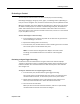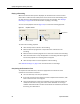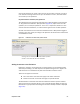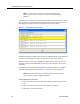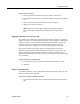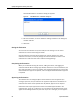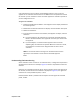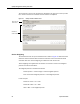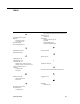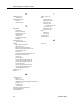User Guide
Evaluating a Contact
September 2009 65
only evaluations that are for agents and knowledge workers in your group. The
approver of an evaluation does not have to be different from the person who scored
the contact—you can evaluate a contact and then approve the evaluation yourself if
you are configured to do so.
To approve an evaluation:
1. Select the Needs Approval folder in the navigation tree to display evaluations
that need approval.
2. Double-click the desired evaluation to display it in the Evaluation View pane.
3. Review the evaluation.
4. In the Form Control section of the window, click Approve or Reject, and then
click Save.
■ If you click Approve, the evaluation is moved from the Needs Approval
folder to the Scored folder. Once approved and saved, you cannot undo
the approval.
■ If you click Reject, a comment window appears. Add a comment
explaining why the evaluation is rejected. When the comment is saved,
the evaluation is moved to the In Progress folder so that it can be
amended.
NOTE: If an evaluator makes a change to an evaluation that has been
approved, that evaluation is moved back to the Needs Approval
folder.
Understanding Evaluation Scoring
As the evaluator scores a section on an evaluation form, a rolling total and percent is
displayed on that section. For example,
Figure 27 shows a completed form with two
sections.
Section A has a possible total of 15 points. As the evaluator scores each question in
the section, the total section score earned is displayed. In Figure 27, the agent has
earned 9 out of the possible 15 points, or 60%.
Likewise, Section B has a possible total of 10 points and the agent has earned 8
points, or 80%.